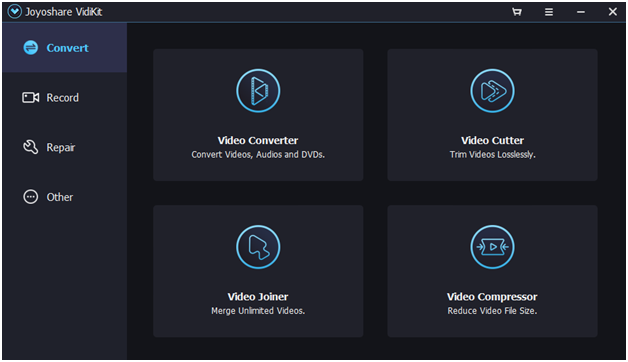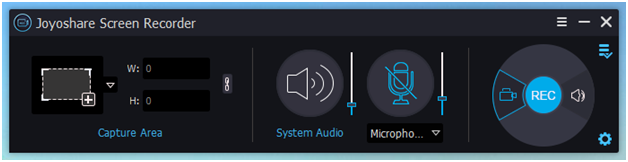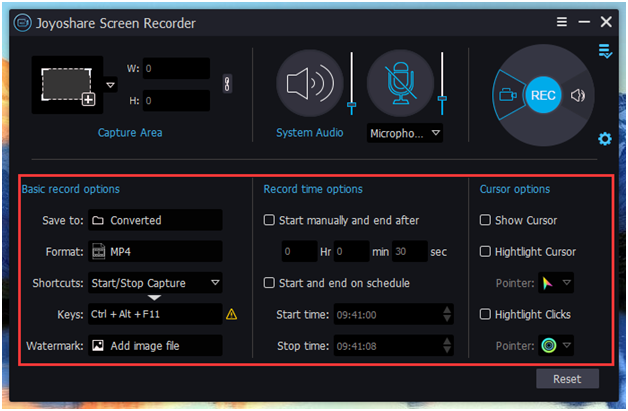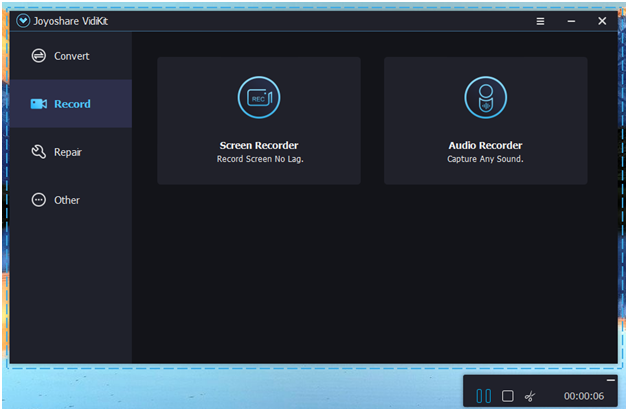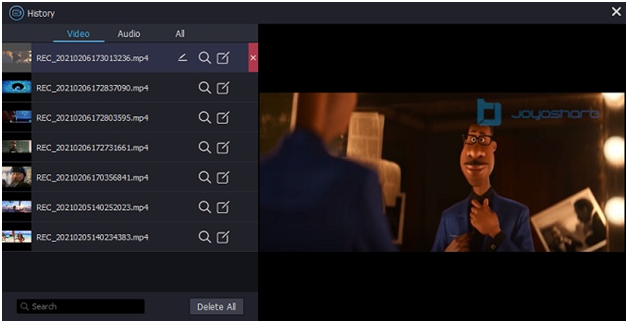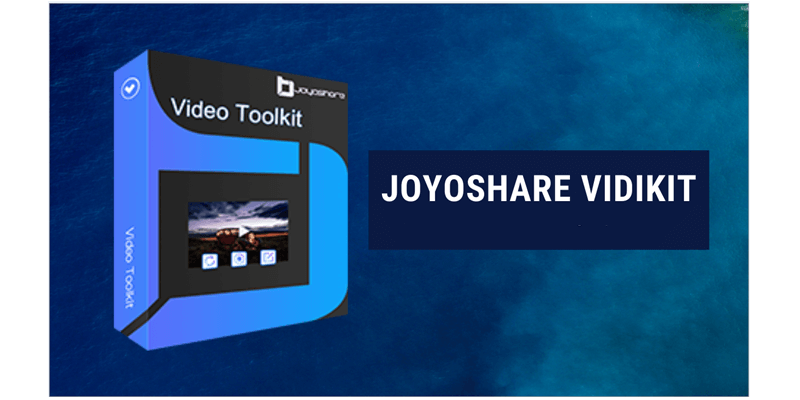
When it comes to video creation, which tool you’ll think of? There are several such video tools available in the market. But it’s safe to say that most of the people who make their videos are at the beginner’s level. In this case, you’ll need an easy-to-use tool that helps you quickly record and make videos on a low-end PC.
Currently, I’m using the Joyoshare VidiKit (One-stop Video Toolkit) which I would definitely recommend to all users. Because it is an almighty video suite for PC that combines a quality screen recorder and more practical tools! Follow-up; I’m going to give a review of this powerful software including the interface, main features, and PC requirements. Scroll down to learn more.
User Interface
The Joyoshare VidiKit UI has a comfortable and easy-to-use interface that is totally user-friendly and the mute dark colors are appealing to the eyes. VidiKit presents all of its command tabs in a manner that makes them instantly accessible and requires minimum navigation from users. There is no need for you to invest much effort and time to understand how it works since it’s fairly simple to manipulate. Joyoshare VidiKit is a single-platform toolkit that provides multiple functions for users. You can fast find what you need once this program launches on your PC.
Main Features of Screen Recorder for PC
The screen recorder comes from Joyoshare VidiKit does more than you think. It captures different sources on your computer, such as audio, images, texts, videos, etc. No matter whether you are a gamer on Twitch, a video creator on YouTube, a teacher in the education field, or a businessman from companies and the like, you can make full use of this tool to record whatever you want. Now, you can have a quick understanding of its main features below.
- Support 1080p/4K resolution
Joyoshare VidiKit allows you to create videos with high quality. Each frame you capture can be clear. Handily, you can change the resolution in the way you like based on what you record. 1080p and up to 4K resolution can meet nearly all users’ needs.
- Capture at 60fps with no lag
One issue that most users care about is whether it’s smooth enough to record the screen on a PC. Actually, the frame drops will really influence the viewing experience. Luckily, Joyoshare VidiKit is a qualified 60 FPS screen recorder that guarantees a stable recording process with no lags and crashes.
- Unlimited recording time
If you need to record videos and audio on your desktop for a long time, you don’t need to worry about the recording duration. This software is able to capture screens in unlimited time. Also, you can apply its time scheduler to create tasks in advance, which is convenient sufficiently and frees you from the long wait.
- Record video and audio
Kinds of video and audio activities happening on your PC can be captured. You can grab sounds from the microphone and the system itself to keep synced with your screen. Also, it’s possible to only take Joyoshare VidiKit as an independent audio recorder as you want.
How to Record Screen on PC
Step 1: Run the screen recorder and choose the mode
Simply launch Joyoshare VidiKit on your PC and open its Screen Recorder. This tool will start in “Record video and audio” mode and you can confirm this by clicking the camera-liked button near “REC”.
Step 2: Select the capture area and setup recording options
Go to the Capture Area section to pick up a region you want for screen recording. Then click on the gear-shaped icon at the bottom right to show more options. You can set shortcuts, format, watermark, scheduled time, and cursor effects.
Step 3: Start to record the PC screen
Prepare what you’d like to record on PC first and next click on the “REC” button to start your recording process. You can cut recordings and skip content using buttons in the menu bar. Or take snapshots using a shortcut.
Step 4: Save recordings and preview
Simply finish the recording by clicking with Stop button in Joyoshare VidiKit. In the pop-up window, you’ll see all completed files, both videos, and audio, listed there. Preview to see whether it’s great, rename or edit as per your needs now.
System Requirements for Windows
- Operating System: Windows XP/7/8/10/11 and the later
- Processor: Pentium IV or higher
- RAM: 1 GB RAM (2 GB recommended)
- Free Hard Disk Space: 200 MB or more
Price
Joyoshare VidiKit offers a monthly plan, yearly plan, and lifetime plan for you to choose from according to your needs.
Conclusion
Overall, Joyoshare VidiKit is a handy video editor that provides easy solutions and features for beginners. It also includes some more advanced features that help users edit, record, repair, and enhance their video, audio, and image files conveniently. You can customize your video to a great extent by making use of these features. If you’re looking for a budget video toolkit that provides excellent features, Joyoshare VidiKit is definitely worth a try.
You might also like our TUTEZONE section which contains exclusive tutorials on how you can make your life simpler using technology.