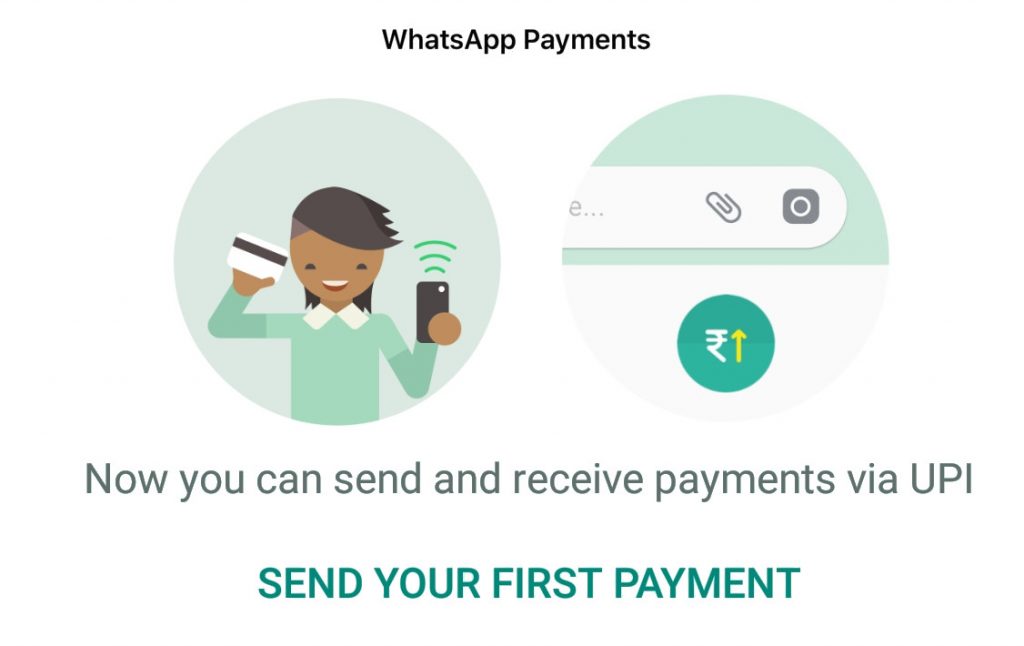
WhatsApp Payments has been rolled out to the users of WhatsApp for Android Beta and iOS for sometime now. The company has started making this feature available to more users on both the major mobile platforms. This new service comes with the support of more than 70 banks including Airtel Payments and Paytm Payments bank. We are expecting the WhatsApp payments to give tough competition to Google’s Tez which was launched in last year.
If you want to know on how to send and receive money using the WhatsApp Payments, you are at the right place right now. Because, here in this post, we are going to guide you on how to use WhatsApp Payments.
How to use WhatsApp Payments?
- After launching the app, navigate to Settings > Payments to setup WhatsApp Payments.
(You may also open any contact and tap on the attachment icon and then on the Payment option. You must note that this way will not work in case if your friend has not set up the WhatsApp payments option.) - After step 1, accept the terms, verify your phone number and finally click Done. This means now that your WhatsApp Payments setup has been complete.
- Now add your bank account from the list of more than 70 banks. For those of you who don’t have any UPI account, you will be prompted to create one using the security pin for authentication. In case if you already have it, you may verify your existing UPI account with the SMS.
- Now choose the person to whom you want to send the money. Then choose the account from which you want to send the money. You will be asked to enter the UPI PIN. Once you enter it successfully, the transaction will be processed in a short span of time.
- If you have followed all these steps now, we wish you congratulations, because you have just made your first payment via WhatsApp. If you want to view the details of the completed transactions, you can find them within the chat such as the transaction ID.
- In case, if you have any complaints, you can raise them by visiting the help option. To view the payments history or to change the UPI PIN or to remove the added bank account, you will have to visit the Settings.
This new WhatsApp Payments feature is being rolled out to everyone on a slow pace. In case if you are stuck anywhere, please let us know in the comments section below.
For more similar latest tutorials, stay tuned with our TUTEZONE section.




