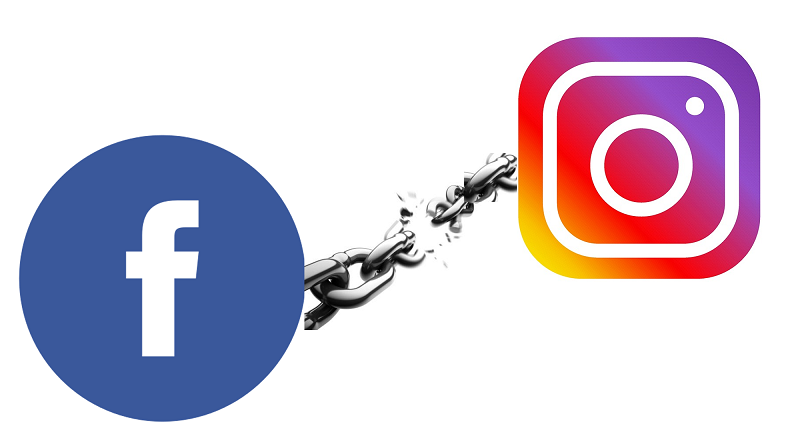
There are many advantages if your Instagram and Facebook profiles are linked. It will be very easy to upload a photo from Instagram to your Facebook profile. You can also find friends from Facebook to follow them on your Instagram profile.
Anyways, there could still be chances where people don’t want to link their Instagram and Facebook. If you are also feeling so, you are at the right place right now. Because, here in this post, we are going to guide you on how you can unlink your Instagram and Facebook posts.
Also Read: How to add multiple accounts on Instagram
How to unlink Facebook and Instagram Accounts?
For iOS Users:
- Launch the Instagram app on your iPhone.
- Go to your profile by tapping on the profile icon in the bottom right corner.
- Tap on the three horizontal lines (hamburger menu) in the top-right corner to open the options menu.
- From the options menu, select “Settings.”
- Tap on “Account.”
- Scroll down and select “Linked Accounts.”
- Tap on “Facebook.”
- Tap on “Unlink Account.”
- Confirm your action by tapping “Yes, I’m Sure” when prompted.
For Android Users:
- Open the Instagram app on your Android device.
- Go to your profile by tapping on the profile icon in the bottom right corner.
- Tap on the three vertical dots (ellipsis) in the top-right corner to open the options menu.
- Scroll down and select “Settings.”
- Under the “Account” section, tap on “Linked Accounts.”
- Select “Facebook.”
- Scroll down and click on “Unlink.”
- Confirm your action by tapping “Unlink” again when prompted.
Please note that the menu and settings might slightly vary depending on the app version, so the names of the options could be different, but the general steps should be similar to what I’ve described. If you have a business account, you might need to switch back to a personal account before you can unlink the accounts.
On Instagram (Mobile):
- Open the Instagram app on your mobile device.
- Go to your profile by tapping on your profile picture in the bottom right corner.
- Tap on the three horizontal lines in the top right corner to access the menu.
- From the menu, select “Settings” at the bottom.
- In the “Settings” menu, tap on “Account.”
- Under the “Account” section, you should see an option called “Linked Accounts.”
- Tap on “Linked Accounts” to see the accounts that are linked to your Instagram.
- Find “Facebook” from the list of linked accounts.
- Tap “Facebook” and then select “Unlink Account” to unlink your Facebook account from Instagram.
On Facebook (Desktop):
- Log in to your Facebook account using a web browser.
- Click on the downward-facing arrow in the top right corner to open the Facebook menu.
- From the menu, click on “Settings & Privacy” and then select “Settings.”
- In the left-hand column, click on “Apps and Websites.”
- Under “Active,” you should find “Instagram” listed as one of the connected apps.
- Click the “View and edit” link next to “Instagram.”
- Click the “Remove App” button to unlink your Instagram account from Facebook.
We hope this tutorial has helped you to unlink your Instagram and Facebook accounts. However, share us your views in the comments section below.
For more similar latest tutorials, stay tuned with our TUTEZONE section.



