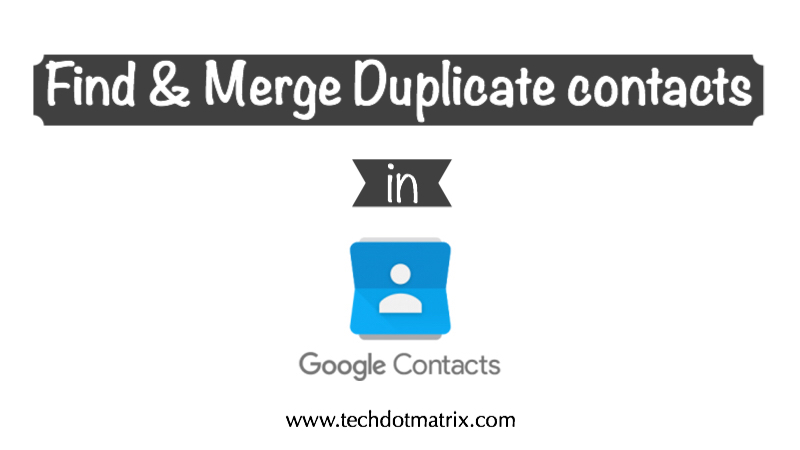
Thanks to its popularity, our lives revolve around the Google search engine and its associated applications. And if you are a user who have been using Android and Gmail for a long time, then your contacts list is probably very messy. Since it is the key address book for most of us, it is highly important that you know about how to organize your Google contacts.
That being said, the first step towards getting that task done would be to merge the repeated contacts. And guess what, you are at the right place to know on how to do it. Here in this tutorial, we are going to guide you on how you can merge duplicate contacts.
Also read: Google Assistant can troubleshoot your phone
How to Merge Duplicate contacts in Google?
- Navigate to contacts.google.com and login using your Google IDs.
- On the left-hand side of the screen, choose Duplicates.
- This will list all the duplicate contacts of Email addresses, Numbers, and Names.
- Select Merge All if you want to let the Google do the job automatically for you.
- In case if you want to merge the contacts manually, mark the checkboxes next to the each contact and click Merge.
- That’s it. And the changes you make will be synced across all the Google services including Gmail, Android and Web.
Have you just found out about how messy your contacts list is? Let us know about it in the comments section below. Also share if this tutorial has helped you in refining your Google contacts.
For more similar tutorials on how you can improve your life, visit our TUTEZONE section.



