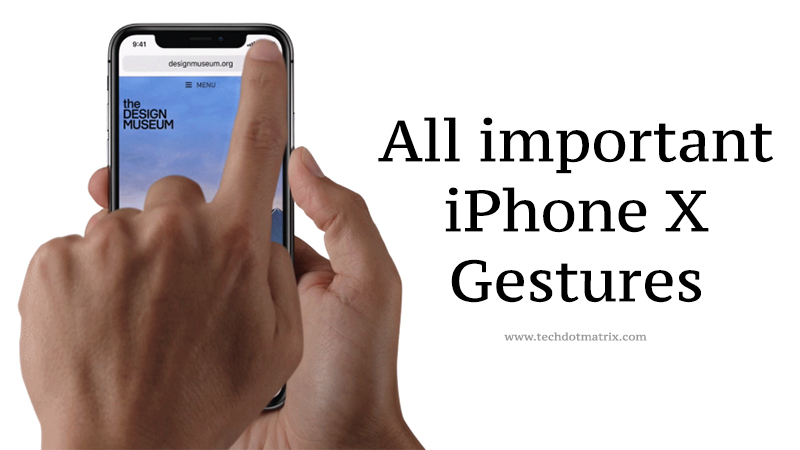
Let’s find all the important gestures of the iPhone X in this post. iPhone X is the most prestigious smartphone for Apple this year. The company has taken some tough decisions to introduce the iPhone X smartphone to the world. To introduce a full-screen display, the company had to remove the home button, and the traditional TouchID now no longer exists in the iPhone X and it was being replaced with the Face ID recognition technology.
The Home button is very important to Apple iPhone users. It was useful in cases when he had to reset the smartphone during any malfunctioning, take a screenshot, wake up the phone, activate Apple Pay, invoke Siri, and much more. Now, all these operations are replaced with gestures on the screen. You might already be familiar with a few of them. However, here in this post, we are going to list all the important gestures of the iPhone X.
All important gestures of iPhone X.
Wake up iPhone X
- The most basic thing in any smartphone is waking it up. And you can do it in 3 ways in iPhone X. Just like its predecessors, you can just raise it and the screen will wake up for you.
- You may also press the sleep/wake button on the side or tap the screen to wake it up.
- For those of you who are using the iPhone 6S or later, you must already be familiar with the Raise to wake up feature and it is the best way to wake up the smartphone.
- If the lock screen is shown on the screen, you can unlock it using the Face ID feature if you had already set up your face in the Face ID settings earlier.
Don’t miss: How to set up Face ID in iPhone X?
Go back to the Home Screen in iPhone X
This is the most important gesture that every iPhone X user should learn. All these days, it was very easy to go back to the home screen. It needed us to just press the home button at the bottom.
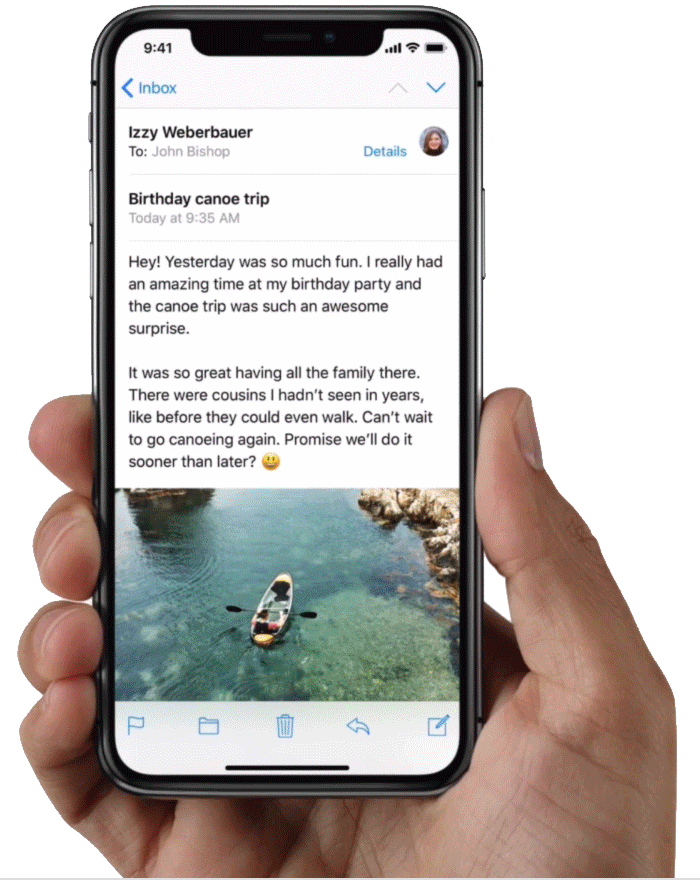
To open the home screen on iPhone X from any window, swipe up from the bottom of the screen. That’s it. This gesture is used in the old iPhones to launch the control center and on the iPads to access the control center and the dock. It might be hard for traditional users to adjust to this in the beginning, but it will just take a couple of hours to get habituated to this gesture and forget the home button forever.
Control Center and Notification Center in iPhone X
With the traditional gesture now being used to launch the home screen in iPhone, how would you launch the control center? Do not worry, it’s very easy then you are thinking right now.
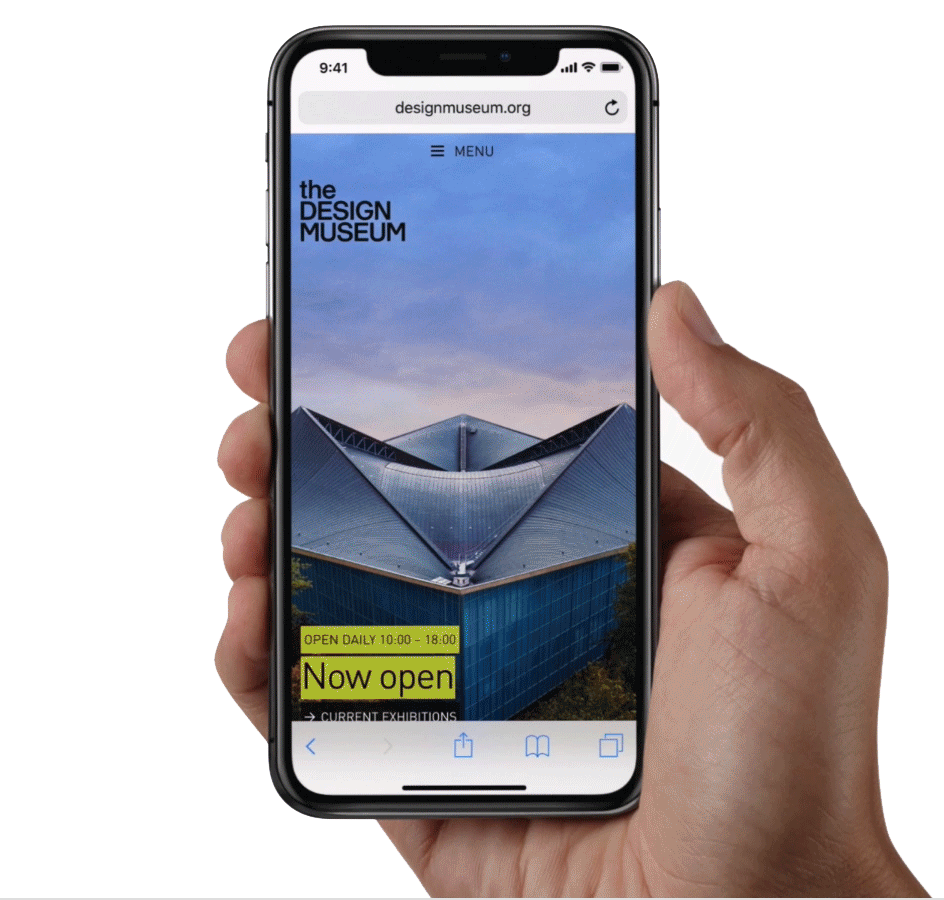
- Swipe down from the top right side of your screen to launch the control center.
- And Swipe down from the top left side of your screen to open the notification center in iPhone X.
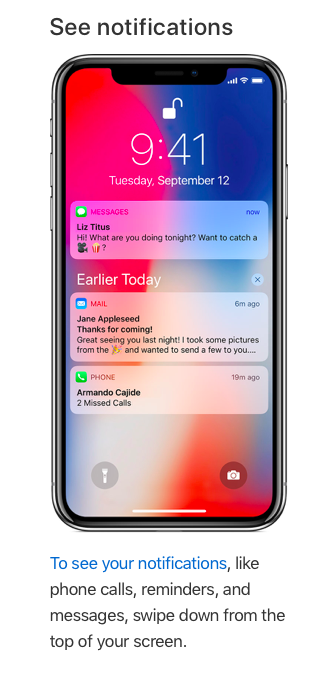
App Switcher/Slider gestures in iPhone X
It requires you to have a few skills to launch the multi-tasking view on iPhone X. You will have to swipe the screen from the bottom and pause to view the apps stacked like the cards in the multitasking view.
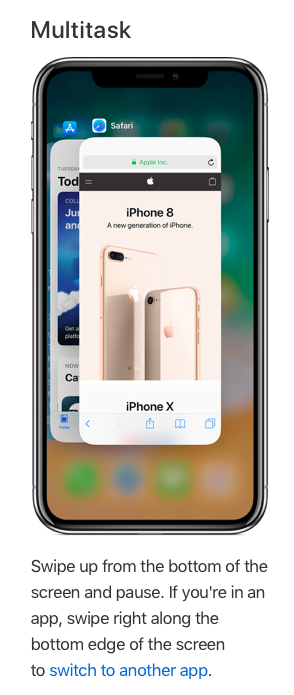
This gesture is a little similar to the one used to launch the home screen. The only difference is that you will have to swipe from the bottom and pause to view the multi-tasking while the home screen launching requires you to only swipe from the bottom.
Quick App Switcher in iPhone X
If several apps are opened at once and if you want to switch between the apps without viewing it in the multitasking view, you can do it by just swiping from the bottom and using your thumb to move in an arc to the right. This will take you to the most recently used app.
You can also swipe at the bottom of the screen to switch between the apps.
This gesture might require a little practice to get familiar with it.
Invoke Siri in iPhone X
You can invoke Siri, the voice assistant in iOS devices by long pressing the side button. You can also wake up Siri by using, the “Hey Siri” keyword.
Apple Pay
To access the Apple Pay function, you will have to press the side button two times and then let the FaceID recognize you. This is also the same for the purchases that you make in the App Store. Since the fingerprint sensor is absent in iPhone X, it makes use of the Face ID in these cases.
Screenshot
This is another case where you would remember the traditional home button. But do not worry, now with the home button gone, you can take a screenshot on iPhone X by pressing the volume up button and the side button simultaneously.
Disable FaceID temporarily
There could be chances when you need to disable the Face ID on an iPhone X smartphone. For instance, if you are surrounded by thieves or terrorists and if you have any sensitive information on your smartphone, chances are there that your mobile can be unlocked very easily by them using your face.
In such cases, you need to disable the Face ID. To do it, you will have to press the volume up button and the side button for a longer period of time till the iPhone X vibrates and displays that the FaceID has been disabled.
Turn off the iPhone X
To turn off iPhone X, you will have to press and hold the side button and either of the volume buttons, then swipe the slider to turn off the smartphone.
Force Shutdown of the iPhone X
iOS is a stable platform, but there could be chances that even the iPhone might freeze due to any bugs from the software update or due to any buggy app. In such cases, you will have to force the shutdown of the smartphone. To force the shutdown of the iPhone X smartphone, follow the steps mentioned below:
- Press the up volume button and release.
- Press the down volume button and release.
- Press and hold the side button till you view the Apple logo.
The iPhone X is a trendsetter in the case of the home button and its Face ID technology. It will take a certain amount of time to get familiar with these features. However, it’s not even rocket science and you will have to just keep practicing.
We hope this post will really be helpful to iPhone X users. However, share your views in the comments section below.
For more similar posts, visit our TUTEZONE section.




