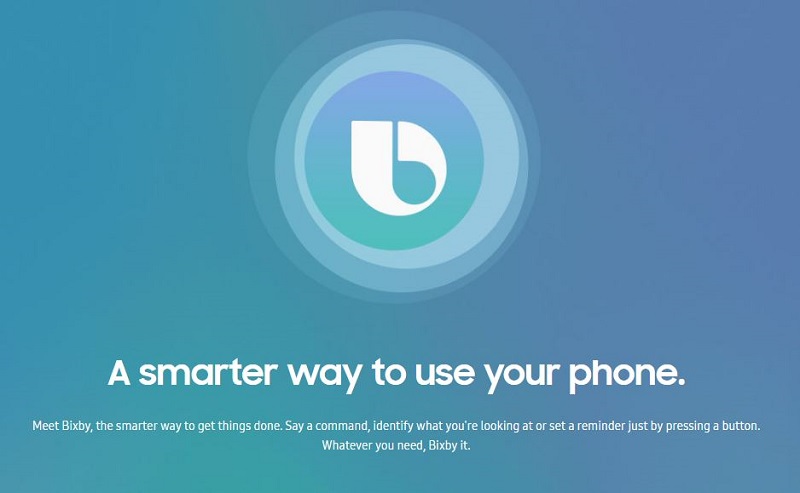
This post will guide you to give every single piece of information on the installation of Bixby Voice Assistant. The Samsung released the Bixby Voice officially in US on July 18 after a long delay and beta period. You must be wondering whether why there is a need for another virtual assistant when Google Assistant, Siri and Amazon Alexa are already winning the hearts of the people across the globe.
Don’t Miss: Samsung Bixby voice commands
Because the Bixby is special in its own way and although the functionalities are limited as of now, we can expect the voice assistant to improve over the time. Currently, the Bixby is supported only on high-end Samsung smartphones like Galaxy S8, S8+ and Samsung Galaxy Note 8. We can expect it to be available not only on the other low-end smartphones, but also on all the available Samsung appliances. That’s why it is very important that you install the Bixby on the smartphones. If you are unaware about how to install and use Bixby on your Samsung device, the rest of the post will guide you on how to do it.
How to download Bixby Voice on Galaxy S8 and S8+?
Integrating Bixby Voice on your smartphone is easier than you think. It all requires you to first tap on the dedicated Bixby button that is situated on the left side of your smartphone and below the volume up/down keys. This is how you trigger the Bixby on your smartphone and the update will be arrived shortly after you’d do it.
- On the Galaxy S8 or any other smartphone, hit the Bixby button (physical button if available).
- Wait for some time till the update window pops-up. If the update window still doesn’t appear, go to Bixby Settings and choose Update.
- If you are currently in US, the update should automatically trigger.
- Download the 45 MB size update and install it.
- After finishing, Tap Next to select your language and set everything as you wish.
- Finally select Confirm.
- Agree to the Terms and Conditions.
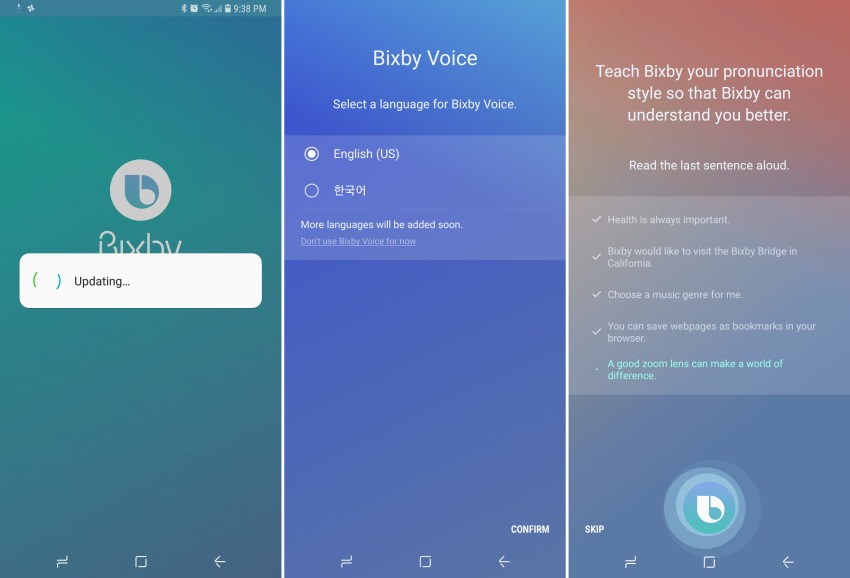
After installing Bixby Voice, you can setup a language of your choice and then start the Bixby Voice Assistant. It responds to the wake-up command, “Hi Bixby”. You can see the smartphone responding to this command even when the screen is off, while playing music or video or while watching any YouTube video. You might have to read around 5 sentences aloud while setting up the Bixby Voice Assistant.
Why do you need Bixby when other Voice Assistants are already ruling the market?
Yes, we also came across this question in our mind. But there is no any answer to this. Instead we can explain why you must try this voice assistant. Unlike Google Assistant, Amazon Alexa or Cortana, the Bixby Voice comes with its own set of special features to help you out.
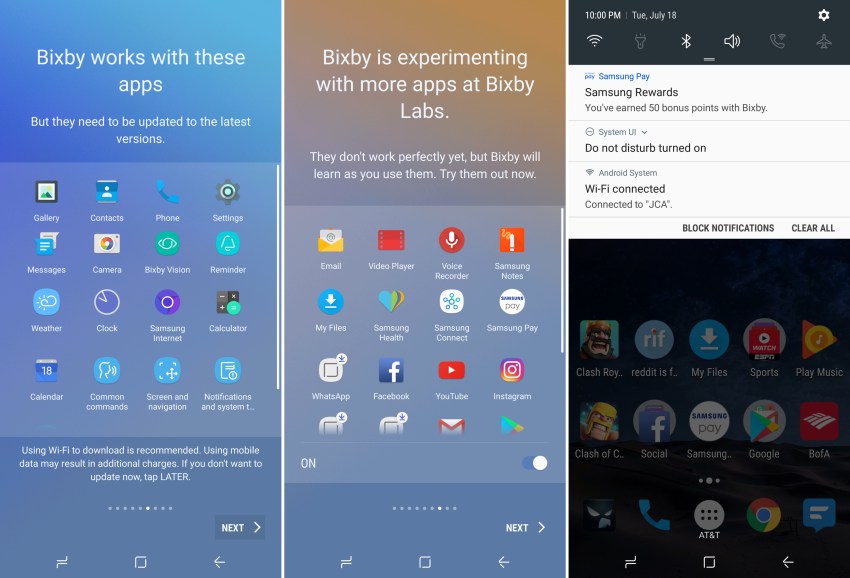
Using Bixby Voice, you can also control the internal settings of the smartphone. And as the time passes on, we expect it to get better and better. It might be confusing for you in the beginning, but after a few days of usage, you will realize the Pros and Cons of Bixby Voice Assistant.
Are you a Bixby Voice user? Let us know your views in the comments section below. We’d love to hear about it from you. If you have not found the information that you are looking for in this post, please do comment in the comments section below. We’ll get back to you.
You might also like our TUTEZONE section that contains exclusive articles on how you can improve your life using technology. Trust me, you will be glad that you’ve paid a visit there.




