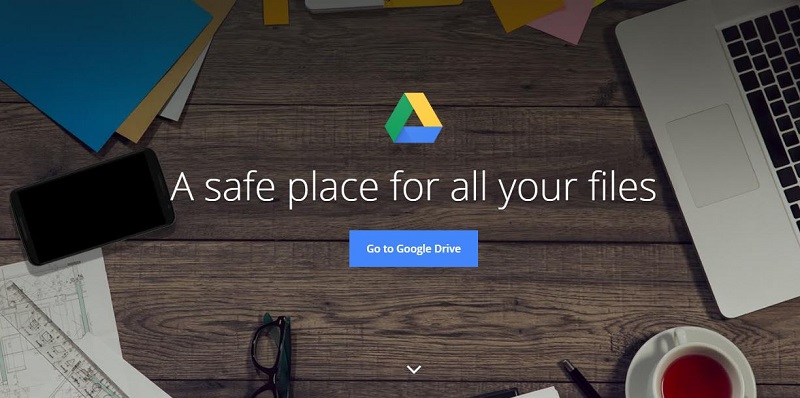
Did you know that you can use and access files from Google Drive offline? Let’s find it out now.
These days, we save most of our private information online in the cloud accounts. Thanks to the popularity of Google, its cloud storage service, Google Drive is one of the most widely used online storage tools in the world. You can save the files in almost all the formats in the Google Drive. And owing to the business continuity process in the techy world, most of us edit our documents within the Drive itself.
Don’t miss: Is your Google account 15 GB free space full? Here are a few tips!
And that’s why when we are either traveling or when we are located in a place where there is less network connectivity, we can’t afford to lose the time to edit or view the documents in Google Drive. The developers in the Google are really smart, they foresaw this situation in advance and have found a solution for us. The method to overcome this is different for both desktop and smartphone users. We will have a look at both of them in brief as follows.
Google Drive Offline
For Desktop users
- This method expects you to use the Google Chrome browser because you will have to install the Google Docs Offline extension on your Chrome browser to edit/access the files in your drive.
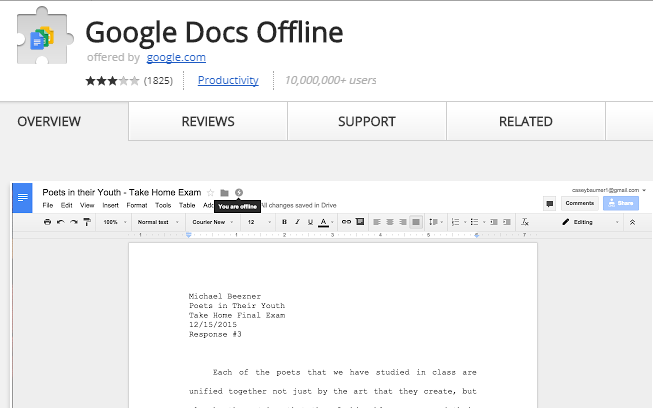
- After installing the extension, Go to Settings -> Offline and mark the checkbox next to Sync Google Docs, Sheets, Slides & Drawings files to this computer so that you can edit offline.
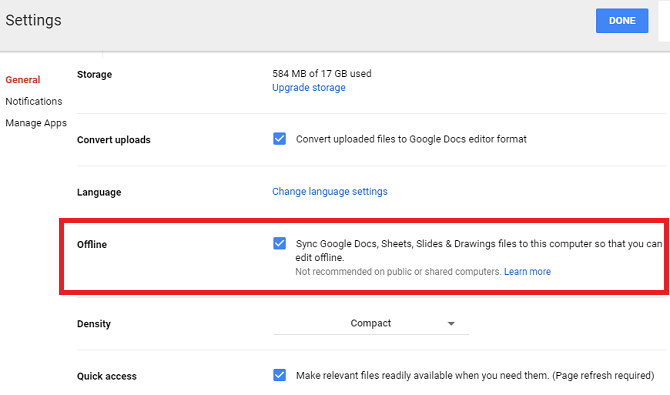
- This might take a few minutes for the activation.
For Smartphone users
- Here in the case of smartphones, you will not have download any extension and the process is very easy.
- Open the Google Drive app and find the file for which you want to enable the offline access.
- Now tap the three vertical dots near the filename and tap the “Available Offline” toggle to ON.
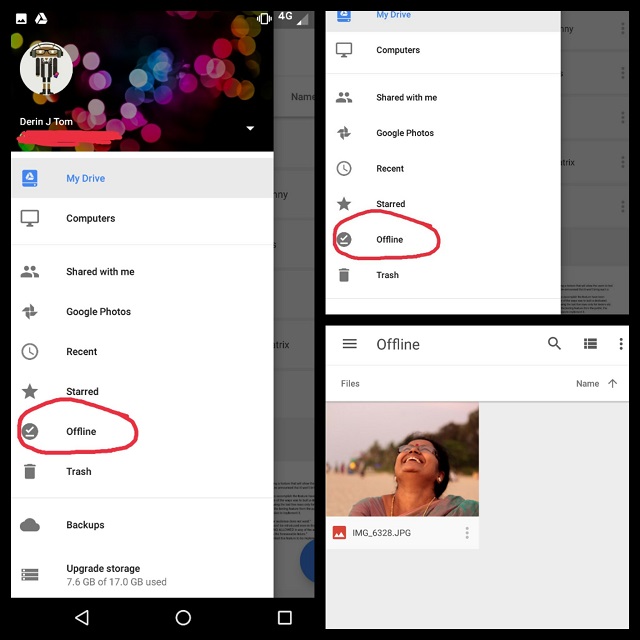
- Sadly, there is no option to make all the files in Google Drive available offline in a single tap. This option could have been disabled due to the limited storages on smartphones.
- However, to view all the offline files, tap the three horizontal lines on the upper left-hand corner and choose offline.
Let us know your views in the comments section below. We’d love to hear about it from you.
For more similar posts, visit our TUTEZONE section.
For the latest updates, visit our NEWS section.




