
The world is transitioning and so are the modes of our transport. Gone are the days when cabs used to be too expensive. The introduction of Ola and Uber cabs in the country has not only lowered the rates, but has also provided a new way to choose our transport. Now, there are many ways to book your Ola and Uber cab. You can book the cab from the official apps in your smartphone.
Recently, the integration to book the cabs has been added in the Google Maps app. Here in this post, we are going to show you on how to book the Ola or Uber cab from the Google Maps app.
How to book the Ola or Uber cab from the Google Maps app?
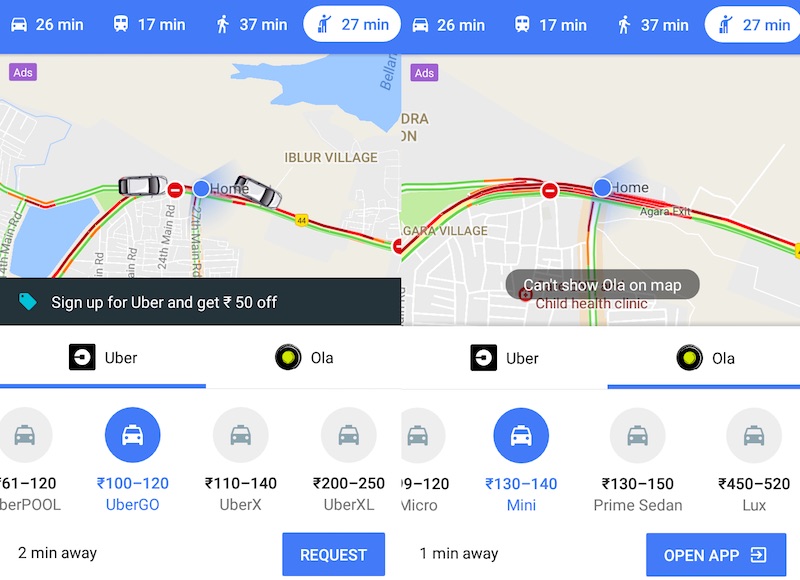
- Open the Google Maps app and enter the destination in the search bar.
- Select the ‘Car icon’ button in the navigation bar.
- Select on the taxi tab – it is the one which appears like a person holding one hand up.
- To find the Uber and Ola fares, select the corresponding icons.
- To book a cab in Uber, first select the class of car and then choose ‘Request’.
- You will have to link the Uber with your Google Maps during the first time of booking via Google Maps app.
- In the next screen, the app will display the estimated fare once again. Now tap on ‘Book’ to finish the booking.
- Similarly to book an Ola cab, you will have to tap on the Ola tab and select the class of car which you want and then select ‘Open app’.
- The pickup and drop location will now be entered automatically when you open the Ola app via Google Maps. Finally, click on ‘Confirm Booking’ to confirm your booking.
Let us know if this works for you by commenting in the comments section below. We’d love to hear about it from you.
Also read: Amazon Echo likely to be launched in India




