
When we discuss about the versions of the Windows Operating System, we talk and consider mostly the Home or Pro Editions. Although they are almost the same, we are going to talk about the 32-bit and 64-bit Windows versions and their differences now. Yes, here in this post, we are going to focus on the difference between 32-bit and 64-bit Windows.
Don’t miss: Netflix will allow you to download the movies offline in Android and iOS
How do you determine the number of bits?
The Central Processing Unit or CPU or the processor of your computer decides whether your computer architecture is going to be a 32-bit or 64-bit. Almost all the computers that are present today fall under one of these two kinds. The 64-bit is very powerful and can hold more data and process more data than the 32-bit processors.
To know much about the differences, you will first have to know the binary numbers and how we use them. Unlike the decimal or Hexadecimal system, the binary uses only two numbers, either ‘1’ or ‘0’ always.
Therefore, a 32-bit processor allows 2^32 addresses or 4,294,967,296. Just like that, the capacity of a 64-bit processor is 2^64 or 18,446,744,073,709,551,616. Both the 32-bit and 64-bit version Windows are available in the market and you can choose any of the versions depending on your machine.
How the Operating System differentiates?
If you are using a 64-bit machine, you will be able to install both 32-bit and 64-bit versions of Windows. When you install the 32-bit version on a 64-bit machine, you will not be able to use the additional power. On the other hand, you won’t be able to install a 64-bit version Windows on a 32-bit machine.
A 32-bit Windows version uses only till 4 GB of RAM. In that case, even if you have 16 GB of RAM, you won’t be able to use more than 4 GB RAM. Another place where you will spot a difference is near the ‘Program Files’ folder in the C drive. If you have installed only 32-bit version Windows, you will find only the ‘Program Files’ folder and the applications in your system will get installed there. If you have 64-bit version Windows, you will find two Program Files folders which are ‘Program Files (x86)’ for 32-bit applications and ‘Program Files (x64)’ for 64-bit applications respectively.
Both the 32-bit applications and 64-bit applications are seperated in two different ‘Program Files’ folders in 64-bit version Windows, because, certain applications requires the exact DLL file to process. 32-bit applications works just like the 64-bit applications, but you will find the latter more stable and faster than the former.
How to know what you are running?
To know the version of Operating System installed in your machine, you will have to right click on ‘My Computer’ and select ‘Properties’. Here you will be able to see the details such as processor, installed RAM, System Type and much more. The ‘System Type’ will tell you the version of the Operating System in your machine. Both the Operating System and the processor should match.
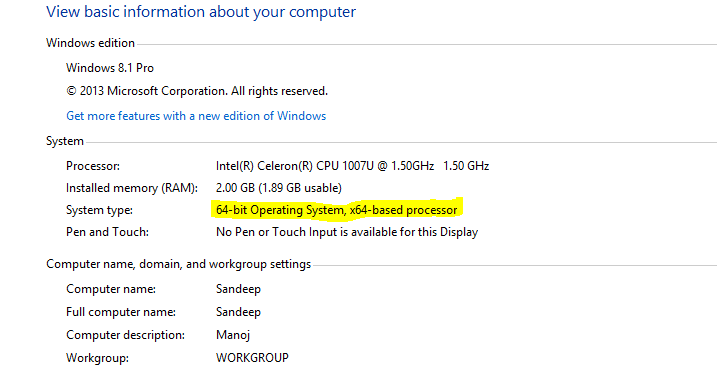
Say if you have installed a 32-bit version OS in your 64-bit machine, even if you have installed more than 4 GB RAM, you will see something such as ‘4 GB usable’. There are ways to upgrade the OS from 32-bit to 64-bit in your 64-bit machine. But you won’t be able to install a 64-bit Windows OS on a 32-bit machine.
Conclusion
Although the 64-bit Operating Systems and 64-bit machines have been in the market for a long time, people haven’t them until Windows 7 due to compatibility issues. Today we have 64-bit even for the Windows 10 Operating Systems, therefore the developers are more likely to put their focus in this area to bring the best in their applications.
Let us know if you are using a 32-bit or a 64-bit OS in your Laptop/Desktop by commenting in the comments section below. We’d love to hear about it from you.
For more tutorials, visit the TUTEZONE section in our blog. You’d be glad that you paid a visit.




