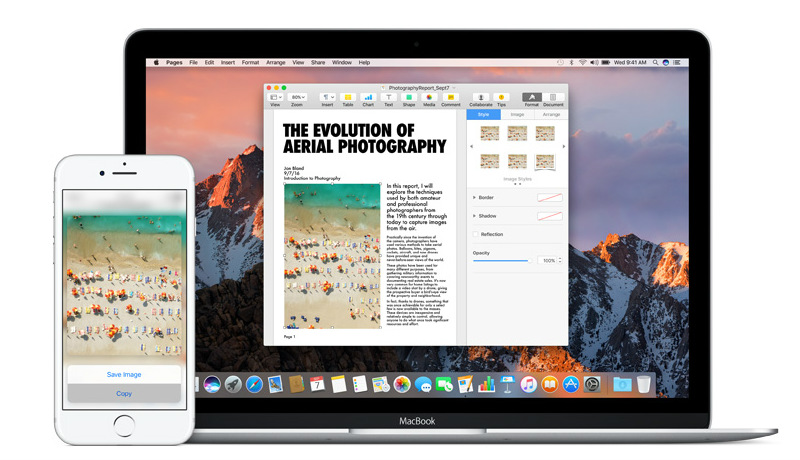
One of the latest outstanding announcements at WWDC 2016 was, Universal Clipboard. It is all about copying and pasting across Apple devices such as iPad, iPhone and MacBook. Hereafter, you will not have to ask yourselves, “Where’s my clipboard?” because it is right there and here in this post we are going to guide you on how to copy and paste using Universal Clipboard across Apple devices.
How to Copy and Paste using Universal Clipboard across Apple devices?
- First of all, you have to sign in to the same iCloud account all the gadgets.
- Turn the Bluetooth on in all the devices.
- To turn the Bluetooth On in iOS device, navigate to Settings -> Bluetooth.
- To turn the Bluetooth On in MacOS device, navigate to System Preferences -> Bluetooth
- Turn the Wi-Fi On in all your devices.
- In iOS, navigate to Settings -> Wi-Fi.
- In MacOS, hit the Wi-Fi icon at the top bar.
- If you have enabled all these settings, the Universal Clipboard feature must work fine and you must be able to copy and paste content across all your Apple devices.
Since the company is providing this feature, you should really try out the Apple Emoji copy and paste feature.
Universal Clipboard feature works only in MacOS Sierra and iOS 10. Here is a list of devices that supports the feature.
Here’s a list of devices that are compatible with Apple’s universal clipboard feature:
- iPhone 5 or newer
- iPad Pro
- iPad (4th generation)
- iPad Air or newer
- iPad mini 2 or newer
- iPod touch (6th generation) or newer
- MacBook (Early 2015 or newer)
- MacBook Pro (2012 or newer)
- MacBook Air (2012 or newer)
- Mac mini (2012 or newer)
- iMac (2012 or newer)
- Mac Pro (Late 2013)
Let us know whether these steps worked for you by sharing your experiences in the comments section below. We’d love to hear from you. Also, let us know if the iPhone emoji copy paste works for you.
To learn more tutorials, visit our TuteZone section. You will be glad that you paid a visit.
Also read: How to copy and paste content across devices





How do I copy and paste on my Kindle 7th generation
Hi Donna,
It is not possible to copy and paste content from Kindle devices to other devices as described in this post. Because, Amazon doesn’t encourage its customers to copy and paste content due to copyright issues.
However, there is still a way to do it. You will have to select the sentences that you want to copy and add them to highlights.
Now, go to https://kindle.amazon.com in any browser (in mobile or desktop) and Tap on “Your Highlights” link. The sentences that you had highlighted to copy will be found there in the highlights section. You may copy from there and paste them onto your desktop or mobile.
Hope this way works for you.
Derin,
TechDotMatrix