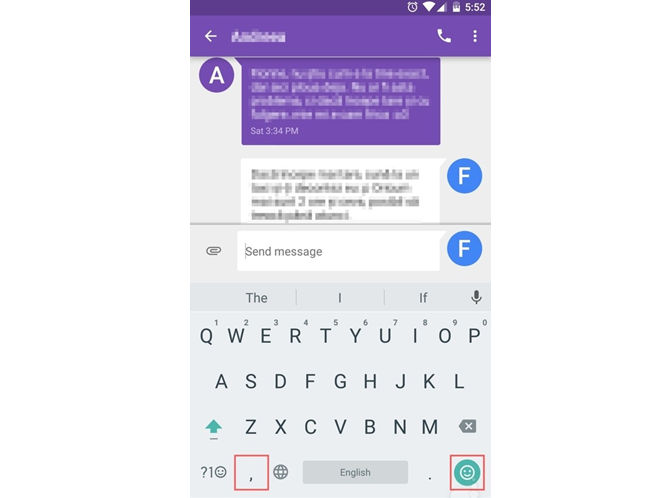
Now a days, Smartphones that are used by people are often more than 5-inch in size. So, it can be tough sometimes to type the text with the Smartphone in one hand. Keeping this in mind, Google introduced “one-handed mode” in its Google Keyboard to fasten the texting with much ease. The feature was made available via one of the updates that was rolled out last month.
How to enable one-handed mode in Google Keyboard
It is very easy to enable the one-handed mode in Google Keyboard. In order to this, you will have to open the Google Keyboard and long press either the comma key or the emoji key. Upon long pressing the comma key, the one-handed mode will enabled on the left side and upon long pressing the emoji key, the one handed mode will be enabled on the right side.
You will find out that the one-handed mode will allow you to use the keyboard and switch between hands. There are several keyboards in the Google PlayStore and many of them are already equipped with this feature. But, as the default keyboard in most of the Android devices is Google Keyboard, we thought that it would be cool to have a post on it.
However, let us know your suggestions on the “One-handed mode” in the comments section below. We would love to hear from you.



