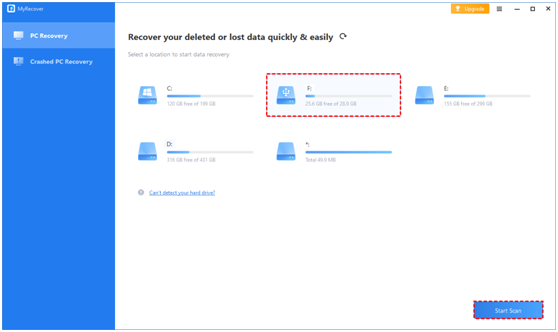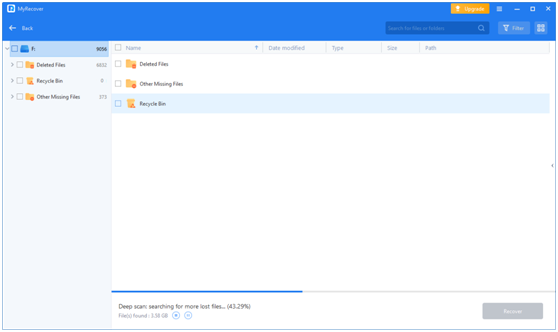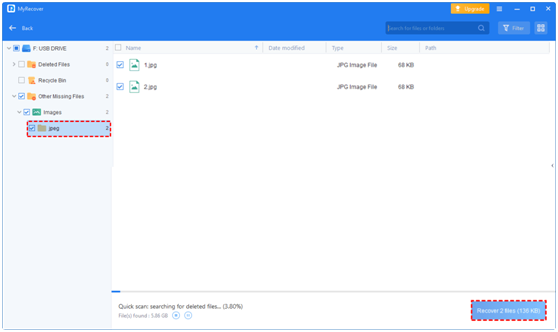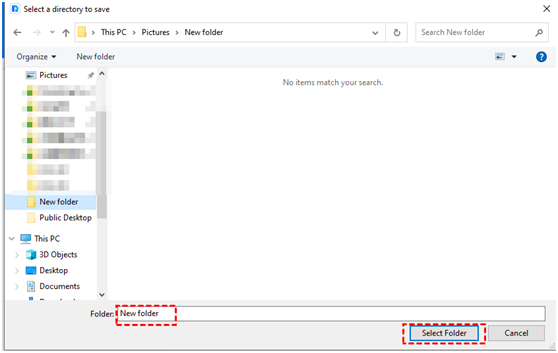In the modern era of technology, the risk of losing important data stored in various devices such as internal or external hard drives, SD cards, USB flash drives, etc. is always prevalent. Your valuable files and folders can be lost or damaged due to accidental deletion, storage device failure, or logical failure.
If you have a file backup or the files are still present in the Recycle Bin, retrieving files from backups is very simple. However, if you don’t, the situation becomes more challenging. Freeware data recovery software helps recover deleted files from hard drives in Windows 10/11 effectively.
How to Choose Freeware Data Recovery Software?
How to choose freeware data recovery software? Is there any free file recovery software? Of course! Among the numerous Windows data recovery tools, only a few can help users solve the data loss problem and recover data efficiently.
When you choose the reliable free file recovery software, you could focus on the following 4 aspects.
User-friendly interface: Choose a data recovery program with an intuitive interface, especially if you are a newcomer. A simple interface and operation will get twice the result with half the effort.
Multiple features: Some tools offer features such as preview and filtering, advanced scanning, and more.
Effectiveness in recovering data: Choose a tool with a higher success rate in recovering deleted/lost files.
Compatibility with systems: The software needs to be compatible with your operating system, file system, storage device, etc.
How to Recover Deleted Files from Hard Drives?
Based on the above 4 aspects, MyRecover stands out as the best freeware data recovery software for Windows. This Windows recovery software provides a user-friendly interface designed to recover deleted files from hard drives, SD cards, USB drives, etc.
The main features of this freeware data recovery software:
Recover 200+ File Types: Effortlessly recover many data types, including documents, photos, videos, audio, emails, compressed files, etc.
Two Scan Methods: Use Quick Scan and Deep Scan to locate all deleted and lost files thoroughly.
Fast Recovery: This tool can recover deleted/lost files with a high recovery rate.
Compatible Recovery: Support various file systems such as NTFS, FAT32, exFAT, and ReFS in Windows 11/10/8/7/Server.
Step 1. Download, install, and run MyRecover; select your hard drive that saves the file you want to recover, and click Start Scan.
Step 2. It runs Quick Scan and Deep Scan automatically. You can use the Search Box or the Filter feature to find files quickly.
Preview or filter your files based on file types, date, and size.
- Type: Documents, Images, Videos, Audios, Mails, Webpages, Compressed files, etc.
- Date modified: today, yesterday, last 7/30 days, etc.
- Size:<128KB, 128KB~1MB, 1MB~ 512MB, 512MB above, etc.
Step 3. Select the files you would like to recover, and click Recover x files.
Step 4. Please choose a new location to save the files and click Select Folder to confirm it.
Tips to Prevent Data Loss
To save data in the future, please take some actions. Here are 3 useful tips for you.
Handle files with caution: Do not use Shift+Delete or format disks containing important data. And, check carefully before deleting files.
Automated backups: Use built-in tools like File History or Backup and Restore (Windows 7), or try user-friendly third-party options like AOMEI Backupper Standard for automated file backups. Use built-in tools like File History or Backup and Restore (Windows 7), or use free third-party toll-like AOMEI Backupper Standard to automatically back up data.
Use antivirus software: Use antivirus tools like Windows Defender to keep your system safe. And, regularly scan for potential threats to avoid data loss caused by viruses or malware.
Final Thoughts
MyRecover is freeware data recovery software that provides a high success rate for recovering files from hard drives and various storage devices. You could effortlessly use this tool to recover deleted files from a hard drive.
The most effective preventive measure against data loss is regular data backup. Here is a free backup tool for Windows, AOMEI Backupper Standard. You can have a try.
For other tutorials, visit our TUTEZONE section. You will be glad that you paid a visit there. Trust me. It’s worth visiting.