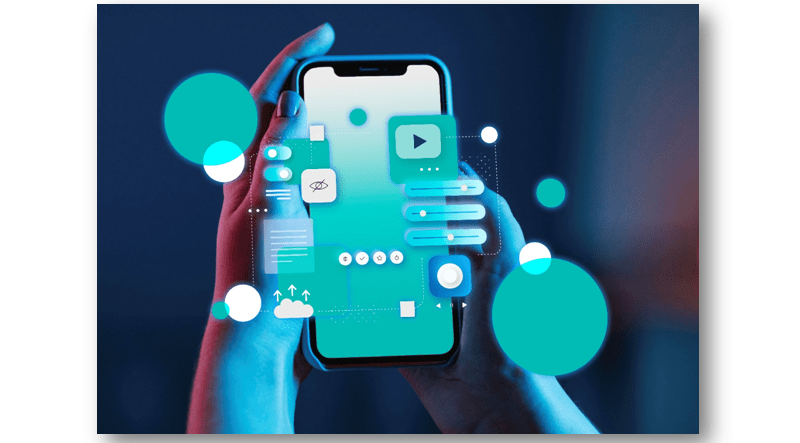
Enabling auto-pay features in payment apps like Google Pay (GPay), Paytm, and PhonePe can vary slightly depending on the specific app and the country you’re in, as these apps often update their features and interfaces. However, I can provide you with general steps that should help you enable auto-pay features in these apps as of my last knowledge update in September 2021. Please note that the steps might have changed, so it’s a good idea to check the app’s help center or support for the most up-to-date information.
1. Google Pay (GPay):
- Open the Google Pay app on your mobile device.
- Tap on your profile picture or the three horizontal lines (menu) in the top-left corner.
- Select “Settings.”
- Scroll down and find the “Payments methods” section and select it.
- Choose a payment method (e.g., a credit or debit card) that you want to set up for auto-pay.
- Toggle on the “Monthly bills” option or any similar auto-pay feature available in your region.
- Follow the on-screen instructions to set up the auto-pay for specific bills or services.
2. Paytm:
- Open the Paytm app on your mobile device.
- Tap on the “Profile” icon at the bottom right.
- Select “Payment Settings.”
- Under “Auto Pay,” you can set up various bills and services for auto-payment. Tap on “Add New Bill.”
- Choose the biller or service provider you want to set up for auto-pay.
- Follow the on-screen instructions to link your biller account and set up auto-pay.
3. PhonePe:
- Launch the PhonePe app on your mobile device.
- Tap on the “My Money” tab at the bottom.
- Under “AutoPay,” tap on “Add Billers.”
- Select the biller or service provider you want to set up for auto-payment.
- Follow the on-screen instructions to link your biller account and set up auto-pay.
Please note that the availability and functionality of auto-pay features may vary based on your location and the partnerships these apps have with billers and service providers. Always make sure to read and understand the terms and conditions associated with auto-pay features, and review your payments regularly to ensure accuracy.
As of my last update, these were the general steps to enable auto-pay in these apps. To get the most accurate and up-to-date information, I recommend visiting the official website or contacting customer support for the specific payment app you’re using.
You might also like our TUTEZONE section which contains exclusive articles on how you can improve your life using technology. Trust me, you will be glad that you paid a visit there.




