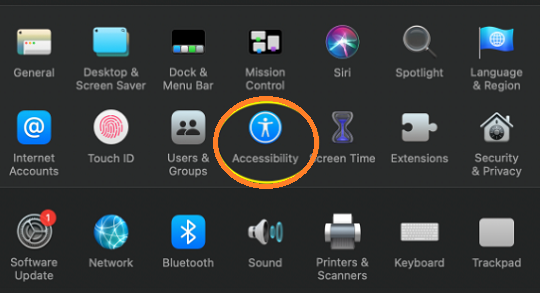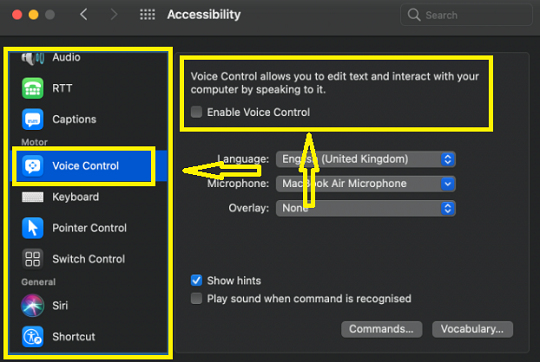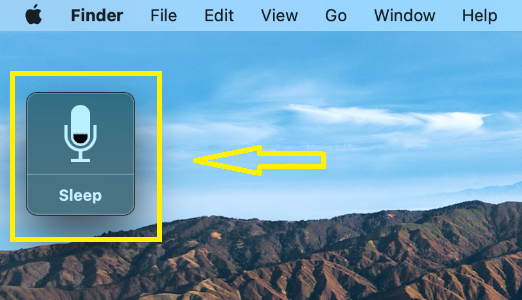Machine learning and artificial intelligence have evolved a lot and one of the features is voice control. The voice assistants like Siri and Alexa let you control your devices through voice commands. Apple provides a feature to fully control your Mac with your voice. In fact, you can create your own voice commands for a more customized voice control experience.
However, you will have to speak with great clarity to make sure that your Mac device understands your commands. This voice control feature of Mac is really great and it makes life simpler at times. Let’s see the steps to activate voice control on Mac, so you can use the voice control feature on your MacBook.
Steps on how to enable voice control on Mac
- Click on the Apple menu.
- Click on the System Preferences.
- Click on the Accessibility option.
- Click on the Voice Control which appears on the sidebar of the screen. and enable Voice Control.
- Once, Voice Control is enabled, a microphone representing the mic appears on the screen.
- To pause Voice Control from listening, say “Go to sleep” or click Sleep.
- To resume Voice Control, say “Wake up” or click “Wake up”.
Also Read: Personalize Your Mac Using These 7 Tips
Here are the voice commands to control Mac using voice control.
By default, macOS has a list of voice commands. You can use the default voice commands to get your work done. Apple explains on its support page, “The list varies based on context, and you may discover variations not listed.”
- Show Commands: To show a list of commands
- Show me what I can say: To show a list of commands
- Open Pages: If you want to work on a document in Pages
- Click New Document: To create a new document
- Click Classic Letter: Then choose one of the letter templates
- Save document: To save your document
- Click New Message: If you want to send an email
- Address it “TechDotMatrix”: mail will be created.
And there are many more voice commands, use them. Let us know if the voice control feature works smoothly for you.
You might also like our TUTEZONE section which contains exclusive tutorials on how you can make your life simpler using technology.