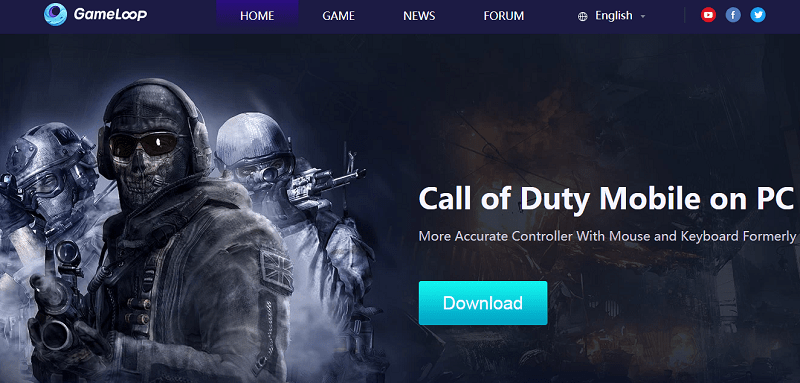
When we’re all staying at home due to lockdown to stop coronavirus spread. We don’t need to restrict ourselves to the small screen to play our favorite mobile games. Do, you want to know how to play PUBG and Call of Duty mobile games on PC? Then, you are at the right place we will tell you how using Android emulator you can play mobile games on a bigger screen with superior controls.
Tencent Gaming Buddy (also known as Tencent Gaming Assistant or Gameloop) is an Android emulator developed by Tencent. It’s designed to play some of the most popular mobile games around, including PUBG Mobile, Call of Duty Mobile, Mobile Legends, Auto Chess, and more. A quick download and installation are all it takes to get in on the action. The Gameloop allows users to install the game on their laptops and computer and use keyboard and mouse as the input tool for better accuracy to play mobile games. It’s completely free, legal, and won’t get your account unceremoniously banned.
How to play PUBG and Call of Duty mobile games on PC
- Open Gameloop in your computer
- On the home screen click on Download button
- Once downloaded open the file and install it on your computer
- Now, open the Gameloop software and search for game such as PUBG mobile or Call of Duty mobile you want to play
- Click on the game in the search page and install it in your PC
- Let the game install on your computer
- Once installed click on the Play button to start the game.
Both PUBG mobile and Call of Duty mobile games are specifically designed to run on Android and iOS touchscreen devices. But, due to too many on-screen buttons users find it bit complicated for a Smartphone display size. However, these buttons are required for several activities such as walking, shooting, moving around, collecting weapons and more. So, now as you are staying at home enjoy the game on big screen using a keyboard and mouse which is easier and simpler to handle.
You might also like our TUTEZONE section which contains exclusive tutorials on how you can make your life simpler using technology.

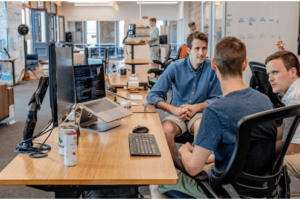



1 Comment