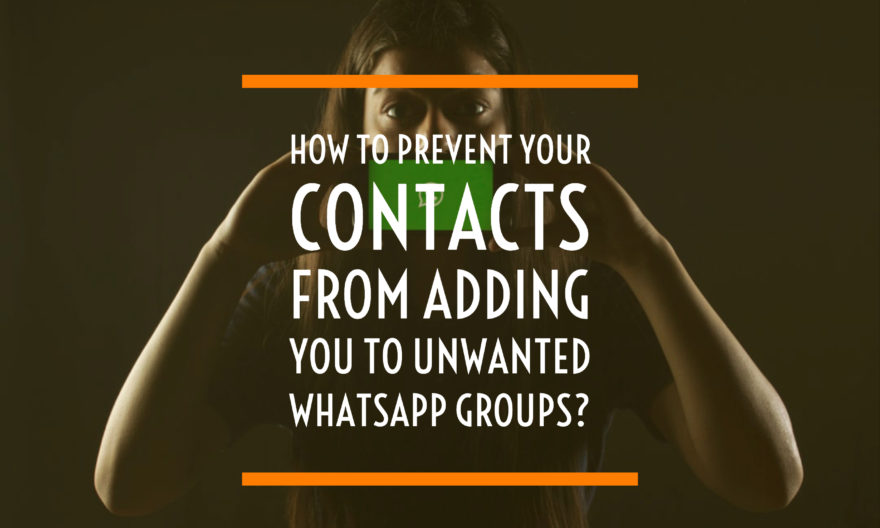
With over a billion users across the globe, you are probably a member of at least one of the groups on WhatsApp. In that case, you are also probably a victim who had been added to unwanted WhatsApp groups against your wishes. To help you with this, WhatsApp has recently introduced a new feature that will let only a few members from your contacts to add you to any group.
This feature is currently available on both Android and iPhones and shared below is how you can enable them.
Before we begin, we would request you to make sure that you have installed WhatsApp versions 2.19.308 and 2.19.112 or above on Android and iPhones respectively. In case if you’re using the WhatsApp version which is way older, you won’t be able to enable this feature.
Having said that, let us begin now.
On Android Phone
- Launch WhatsApp on your Android smartphone and select the three-dot vertical icon on the top right.
- Select Settings > Account > Privacy
- Select Groups and you would be able to see Everyone, My Contacts or My Contacts Except…
- If you select Everyone, anyone would be able to add you to their groups.
- If you select My Contacts, only the contacts in your phone would be able to add you to their groups.
- If you select My Contacts Except, you will be prompted to select the contacts to prevent them from adding you to groups. Selecting all contacts will prevent everyone from adding and you will receive group invitation messages in private chat from the admins. You will have three days to either deny or accept the request to join the respective groups.
On iPhone
- Launch WhatsApp on your iPhone and tap Settings on the bottom bar.
- Now, go to Accounts > Privacy > Groups.
- In the next screen, you will be able to see Everyone, My Contacts, and My Contacts Except.
- The descriptions for all these three options are shared in the Android section of this post. Please find them.
We hope this tutorial will help you to make your life on WhatsApp much easier. Share your views in the comments section below.
For more tutorials, please visit the TUTEZONE section of our website.




