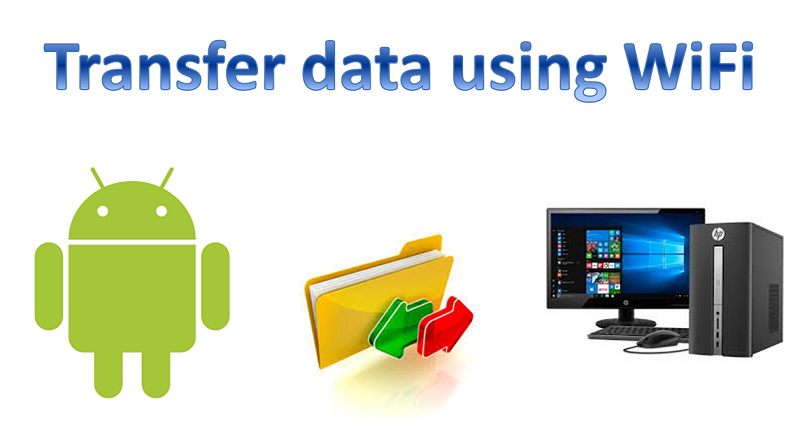
Do you also find it cumbersome when it comes to transfer data from Android device to PC? Actually, I do because whenever I had to transfer content from Android phone to PC, it looks like a lot of job for me. Because I need to do some setup every time I have to transfer the data from mobile to PC or vice-versa. What if you we can transfer data wirelessly just like transferring it from one drive to another?
Basically, the traditional method of transferring data to PC is either using a data cable, Bluetooth or Wi-Fi Direct in some cases. So, today I am going to share some steps using which you can transfer data without any hassle, it works just like transferring data from one drive to another in a PC. Moreover, you do not need to do any of the above setup to transfer the data.
Steps on How to transfer data from Android device to PC wirelessly
- Download any File Manager app that allows FTP file transfer (ES file Explorer, MX file explorer etc.) from the Google Play Store.
- Make sure your Android phone and computer both connected to the same Wi-Fi network.
- Open the File Manager app and look for the option View on PC or FTP and activate it.
- Now, go to your computer.
- Tap on Add a network location from the top of the window and click on Next button.
- From the file manager app look for network URL and enter it in the ‘Enter the Network URL’ field on the PC screen.
- Click Next button and provide required credentials or select the option Logon anonymously.
- Give a name to the network drive and click Next button.
- Now, to complete the process click on ‘Finish’ button and it’s done.
Go and check the ‘My Computer’, and look for the drive you created, double click to open the drive. Now, you can transfer any data from your computer to android phone or vice-versa. Since, this process requires only one-time setup, whenever you want you can transfer the data to and fro, only thing you to remember is you should be on same Wi-Fi network.
Let us know in the comment section below if steps on How to transfer data from Android device to PC using WiFi helps. We would also love to know if you have another better suggestion for our readers.
You might also like our TUTEZONE section which contains exclusive tutorials on how you can make your life simpler using technology.




