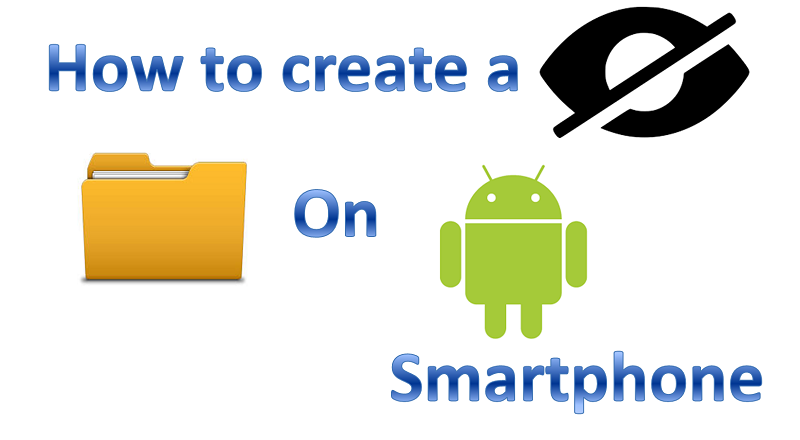
Smartphone is not just a device that we use as a phone for calling purpose, but we saves our image, music, videos and many important files in it. There could be multiple unknown reasons you hand over your phone to friend or family or they they can get their hands on even if you have security lock (with or without permit). To save you for those times today we are going to share steps on how to hide files and folders on Android smartphone without third party app.
In Android operating system there is an ability to create hidden folders, so it can be accessed using the file manager app only. Hence, you do not have to install any third party app from Google Play store to create hidden folders where you can save your images, music, videos or any files. Whenever, you want you can enable the ‘Show hidden folder’ option from File Manager app and see those hidden folders.
There are two ways either you can create a hidden folder. First you can create a new hidden folder and then saves all your required data in there. Second you can hide any existing folder like WhtsApp media folder, so it will not appear in Gallery or per say any folder that you want to protect from other apps and services. Here is the guide for creating a new hidden folder and hide an existing folder in Android device.
How to create a hidden folder in Android device
- Look for File Manager app and and tap on it to open it.
- Create a new folder and type desired name for the folder.
- Add a dot (.) before the folder name, it will make it a hidden folder.
- Now, transfer the data that you want to hide to this new hidden folder.
How to hide an existing folder in Android device
- Look for File Manager app and and tap on it to open it.
- Now, find the folder that you want to hide
- Tap on the folder to open it and tap on ‘Create new file’ option
- For new file name type ‘.nomedia’ as file name
- Now, exit the file manager and restart your phone
- You will see your folder is hidden now
Once, you follow the above mentioned steps you will be able to create a new hidden folder or hide an existing folder in Android device. Now, what if you want to access these hidden folders, here is how you can do it.
For new hidden folder:
Open the file manager app and from settings turn on ‘Show hidden files’ option
For old existing hidden folder:
Open the folder and delete the ‘.nomedia’ file from the folder.
Let us know in the comment section if steps to create a hidden folder in Android device helps.
You might also like our TUTEZONE section which contains exclusive tutorials on how you can make your life simpler using technology.




