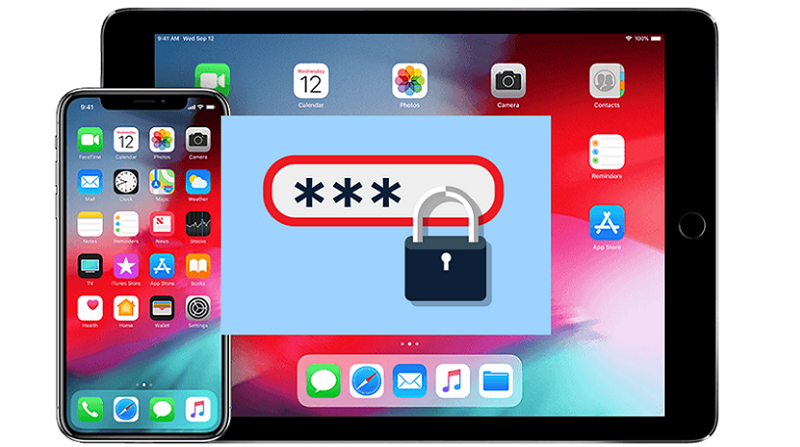
There is no doubt that password security is most important, and we need to be careful while saving and using our accounts. But, do, you know that both iPhones and iPad can save your accounts and passwords using Apple’s built-in Password Manager? That means it’s super convenient and you can check up on the passwords for your accounts at any time without using a dedicated password manager.
Since iOS saves your usernames and passwords for your accounts, you don’t need to enter them, as the system will suggest those passwords, automatically filling them in. You can even add your new accounts directly through Apple Password Manager and look for saved passwords on your iPhone or iPad.
I understand it does not sound worth enough to save your accounts and Password details on your iOS device. But, trust me you won’t regret spending your time one evening. As it comes in handy and you don’t need tore-enter password again and over again and it works like your Password manager.
Here in this article, I have provided the steps to find your saved accounts and passwords on your iPhone or iPad. You can see your passwords as well as add new accounts with passwords if not done yet.
How to find saved Accounts and Passwords on iPhone
Step 1: Go to Settings
Step 2: Tap on Accounts and Passwords
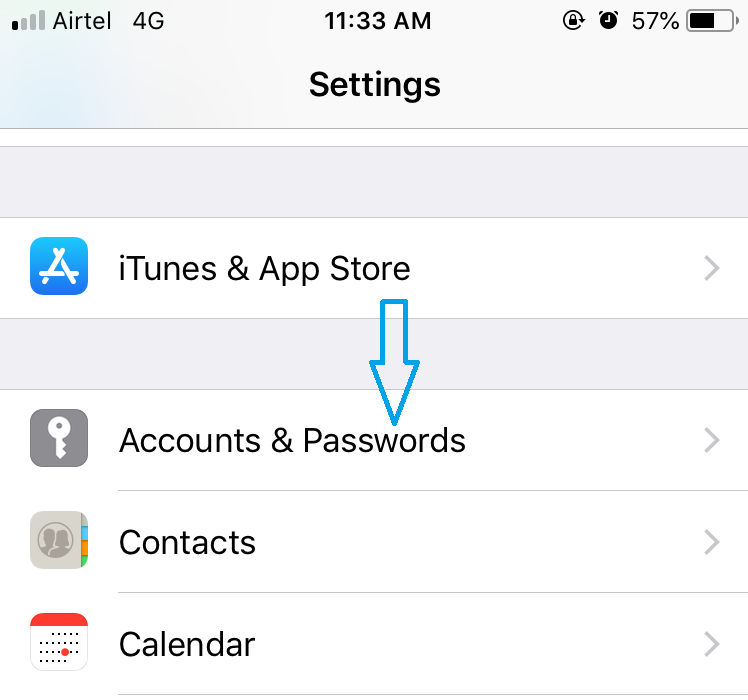
Step 3: Tap on Apps & Website Passwords and authenticate using either Face ID, Touch ID, or your passcode.
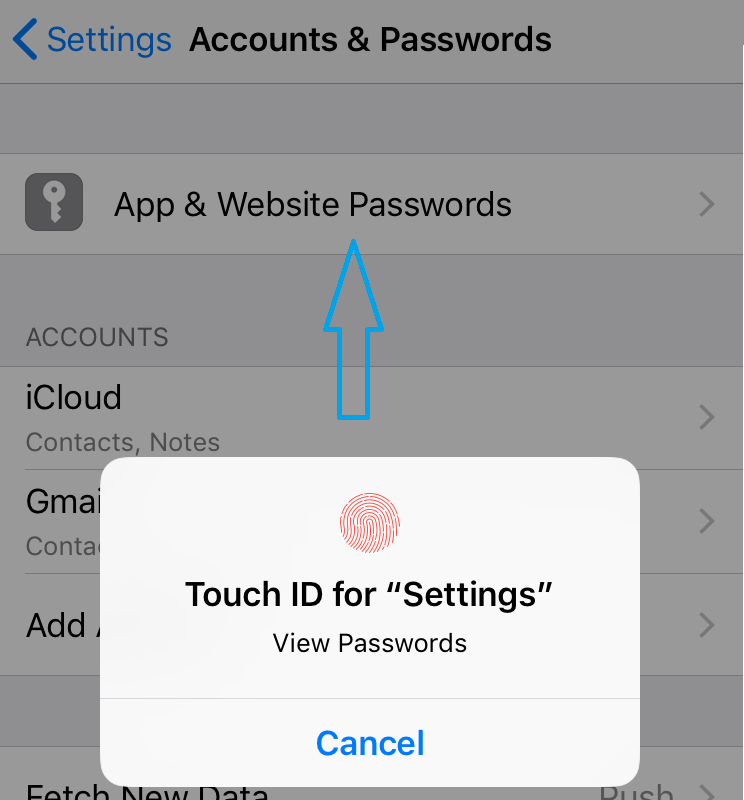
Step 4: You will see a list of saved accounts and have a search field to look for any account. Tap on the account to see their username and passwords.

Step 5: You can also Edit the account to change the username and Password, but anyway it will be updated once you login into the account with valid credentials.
How to Add a New Account and Password on iPhone
Step 1: Go to Settings ->> Tap on Accounts and Passwords ->> Tap on Apps & Website Passwords (authenticate it also)
Step 2: You will see a list of saved accounts and have a search field to look for any account. Tap on the “Add Password” button to open the new password entry screen.
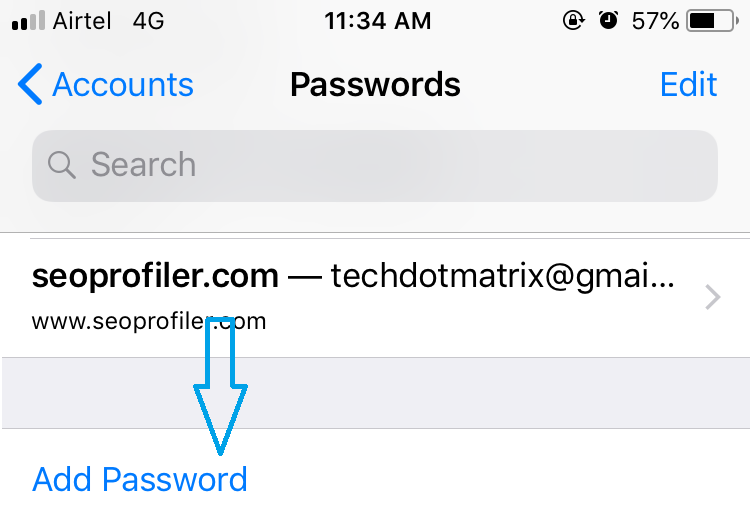
Step 3: Enter the required details like Website, Username, and Password, and then tap the “Done” button to complete the process.
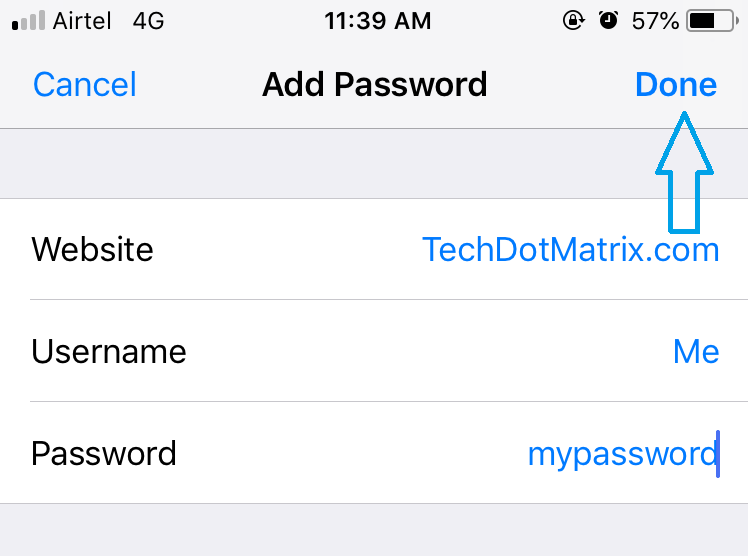
The new account details will be saved on your iOS device. Although, the Apple built-in password manager is probably not as robust as other Password Manager apps, but it does the trick.
You might also like our TUTEZONE section which contains exclusive tutorials on how you can make your life simpler using technology.




