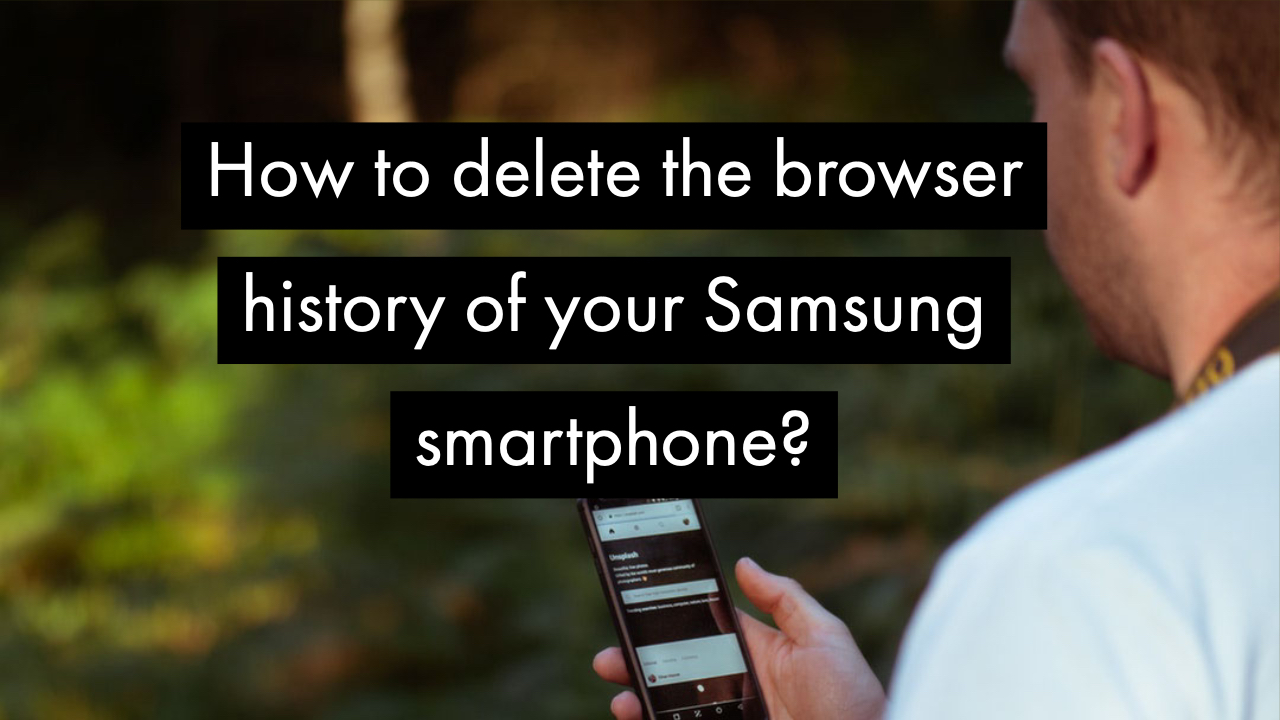
You are reading this post because you are probably owning a Samsung smartphone. Well, Congratulations on that. You might be happy about the presence of iris and fingerprint sensors which is exactly why you would show off your new Samsung premium smartphone in front of friends and other beloved ones.
This is when you might have to give your Samsung smartphone to your friend to show its features. But, it is always advisable to delete the history of your browser before you give it to your friend. Here in this post, we are going to help you with that.
How to delete the browser history of your Samsung smartphone?
- Launch the browser, locate and click the three-dot button which is situated at the upper right corner of the screen.
- After performing Step 1, a menu will pop up. Now scroll down and tap on the “Settings” tab.
- In the next screen, locate and click the “Privacy” tab.
- Now, click on “Delete Personal Data”.
- Here is where you will be able to find exactly the stuff you want to delete. Choose “Browsing History” and “Cache”, then select “DELETE” button which is situated at the bottom right corner.
- Now, again click on the three-dot button which is situated at the upper right corner of the screen and select “Settings”.
- Find and click the “Privacy” tab.
- Scroll down to the very bottom and select “Clear Browsing data”.
- Now, select the checkboxes accordingly and finally click on the “Clear Data” button.
We hope this post has helped you in understanding how you can delete the browsing history on Samsung Smartphones.
For more similar latest updates and tutorials, stay tuned with our TUTEZONE section and the blog.



