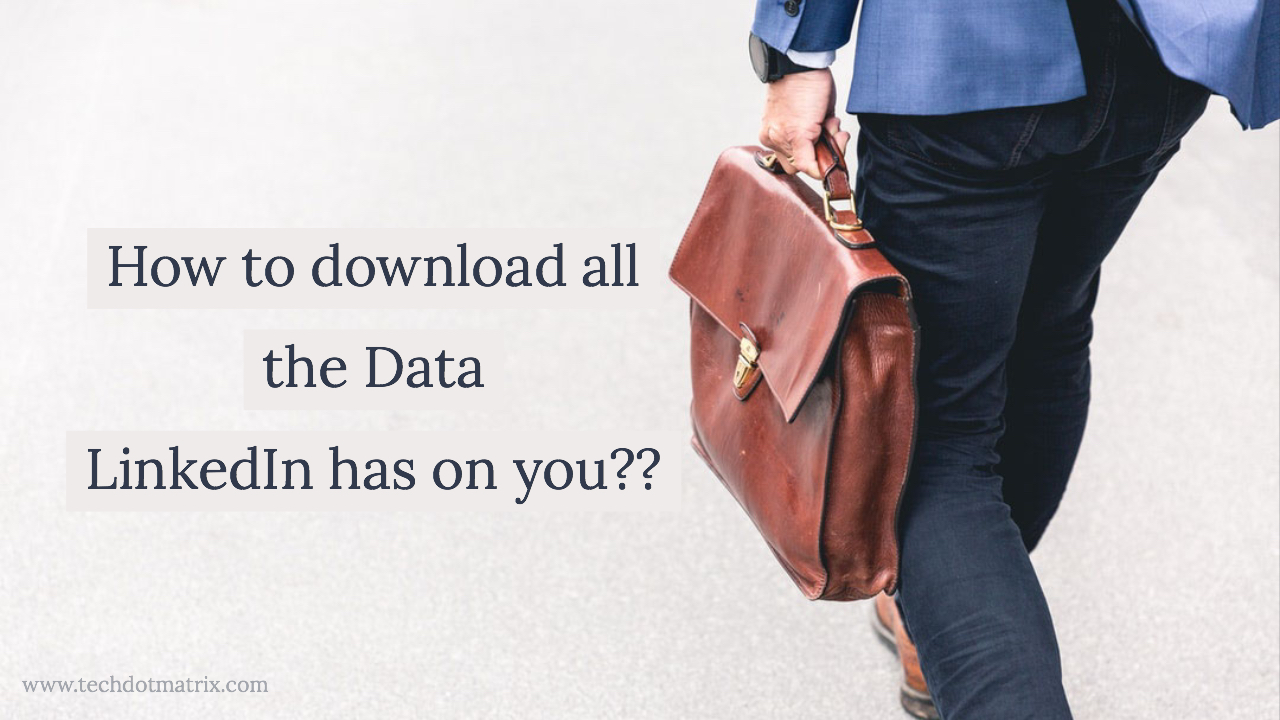
LinkedIn was one of the biggest purchases of Microsoft. All thanks to this deal, the integration between both the services has made things easier for those in the professional field. Microsoft uses the information of the users from LinkedIn in many ways. For instance, you would notice the LinkedIn information on the Resume Assistant in Microsoft Word and profile cards in Outlook.
Since all these latest services are available, don’t you want to know the data the LinkedIn has about you? Do not worry, keep scrolling down and reading for the same.
How to download our LinkedIn data?
The privacy policy of LinkedIn is one of the best in the current world. The site allows you to access and control all the data via the Privacy tab in the account settings. In addition to the sharing features, the LinkedIn also lets the users download all the data. The data downloaded would be in machine-readable format.
Follow the steps mentioned below to download your data on LinkedIn
- Log on to your account in LinkedIn and click on your Profile Picture which is at the top of the LinkedIn page.
- Choose Settings & Privacy from the drop-down.
- Tap the Privacy tab at the top of your page and go all the way down to How LinkedIn uses your data section.
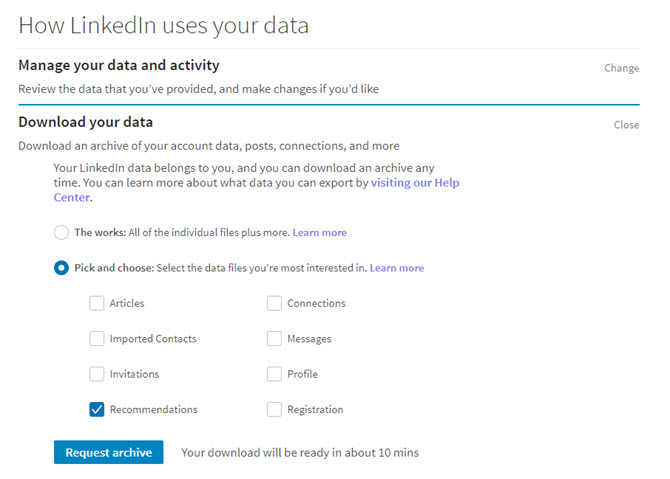
- Here, you can choose the checkboxes according to the data you need and the site will download all the LinkedIn archive or select only messages and/or articles to download.
- The LinkedIn site also provides information on how long it would take to arrange the archive for download. Once that’s done, you will have to enter your password once again.
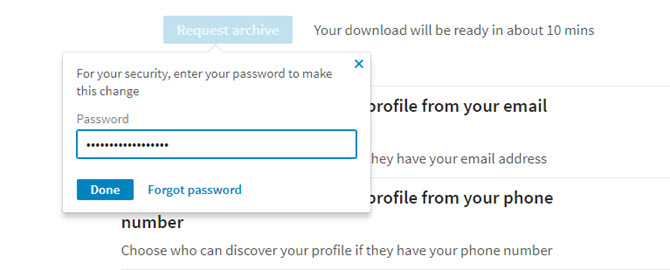
- Now the LinkedIn will send you email after the archiving process is completed and when the download is ready.
That’s it. You have just learned how to download your data from LinkedIn.
Share us your views in the comments section below. For more similar latest updates, stay tuned with our TUTEZONE section.




