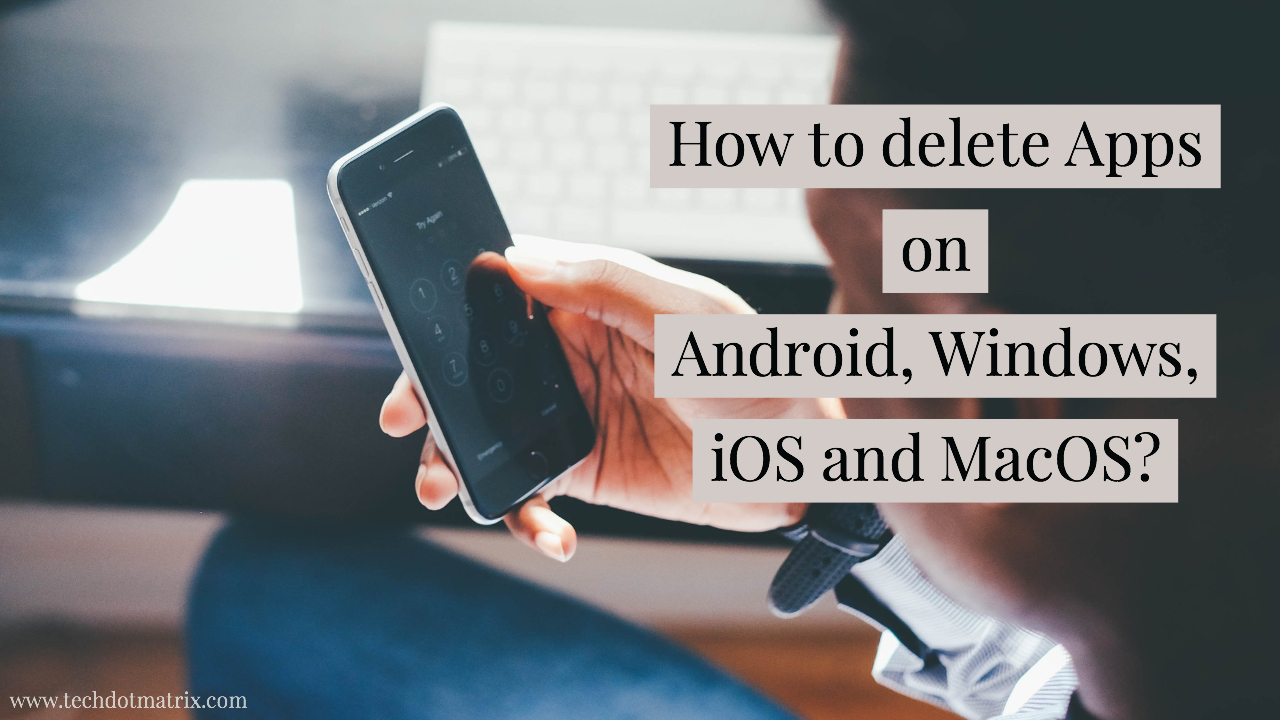
You might be an Android user, or Windows or MacOS or iOS user. No matter which device you are using, at a certain point, you would certainly get a situation where you will have to delete your apps. The process might be simple for many of us. Yet, there could be new users for every sunrise and they might not be very clear about how to delete apps from their device. This post is for them.
Here in this post, we are going to discuss how to delete apps on Android, Windows, iOS, and Mac. Let’s now begin with Android.
How to delete apps on Android?
- Open the Google PlayStore app on your device.
- Tap on the hamburger menu icon on the top left corner. And now select My Apps & Games.
- Now tap on the label called Installed.
- You will now view the list of all the apps on your device.
- Tap Uninstall on the next screen.
There are several other ways to do it and this is the best way to do it. These days, you could also uninstall the apps by long-pressing the icon of the app in the launcher and dragging it all the way to the top of the screen until you see a dustbin icon.
How to delete apps on Windows?
Follow the steps mentioned below to delete the apps on Windows
- Open Control Panel in your computer.
- Now go to Programs and Features.
- Choose the program that you want to delete.
- Finally, click on Uninstall and follow the on-screen instructions if any to delete the app from your Windows PC.
How to delete the apps on iOS?
Out of all the platforms we are discussing in this post, the iOS seems to have got the best way to uninstall the apps.
- Tap and Hold any app icon till starts wiggling or shaking.
- Tap X on the app which you want to delete.
- Now tap on the red Delete button. This will delete the app from your iOS device.
There are several other ways to uninstall the apps on iOS, but since this is the easiest way, we have mentioned only it in our post.
How to delete apps on macOS?
Did you know that deleting apps on your macOS is very easy? Follow the steps mentioned below to delete apps on macOS.
- Launch the Finder and go to Applications.
- Now select the app that you want to delete and just drag the icon of the app to the trash icon in the dock.
- You can also right click on the app and then choose the Move to Trash option.
- Some apps will get uninstalled instantly and some of them will ask your administrator permission. In that case, you will just have to enter the password to continue the process.
We hope this post will help all the newbies in the world of technology. Others who are already of these processes, you can share this article with others and save your time from explaining the process.
Share us your views in the comments section below.
For more similar latest updates, stay tuned with our TUTEZONE section.




