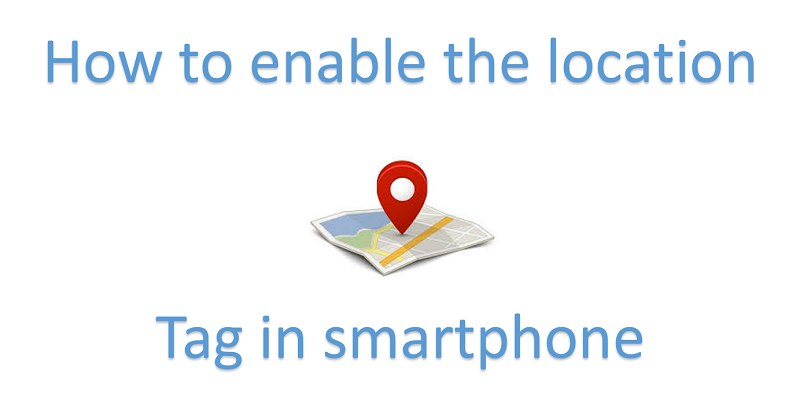
Smartphones have completed changed the way we have been using our basic phones. It has almost everything that we need like digital camera, MP3 player, flashlight, games etc. There are several features that are available in our smartphones, but probably we don’t even know or use it. One of the such feature is location tag in smartphone for the picture taken.
When you click picture using your smartphone the basic information such as file size, picture mode, ISO, aperture and shutter speed automatically gets save with picture. But, what if you want to know the location of picture like where it was taken. So, here we are sharing the guide to enable the location tag to know the location of image taken using smartphone.
We also want you to know smartphone camera app adds the location tag into the picture using GPS technology, if you have enabled it.
How to enable the location tag in smartphone
For Android users:
- Tap on the ‘Camera’ app
- Go to ‘Settings’ option of the camera app.
- Look for the ‘Save location’ or ‘Location tag’ option and tap on it to enable it.
For iOS users:
- Tap on ‘Settings’.
- Tap on ‘Privacy’ option.
- Turn on ‘Location services’.
- Scroll down in ‘Share My Location’ section and look for ‘Camera’ option.
- Tap on the ‘Camera’ option and select ‘While Using the App’ to enable it.
If, you have followed the able steps then your location tag feature has been enabled for pictures in smartphone. Now, you can very well check the location tag for any new picture taken using your smartphone. Here we have also shared the guide check location of the image.
How to know location of image in smartphone
For Android smartphones users:
- Open the Gallery app.
- Select the image for which you want to know the location.
- Tap on the three-horizontal dot visible on the top-right corner.
- Select ‘Info’ or ‘details’ option (based on the gallery app you are using).
- Here, you can see all the information of the image along with location tag.
For iPhone users.
- Open the ‘Photos’ app.
- Tap on the ‘Albums’ folder.
- Tap on the ‘Places’ folder to locate all image on Maps.
- Now, you can tap on any image to know exact location either using Map or Grid option on the top.
You might also like our TUTEZONE section that contains exclusive articles on how you can improve your life using technology. Trust me, you will be glad that you paid a visit there.




