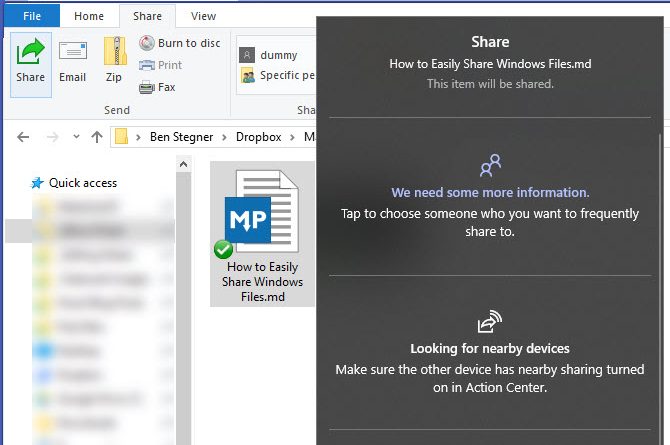
When it comes to sharing the files between devices, it’s always a tiresome work. You can still manage to send small files via online storage services. But, what would you do if you want to do windows file share means send a huge file from Windows to a nearby device? Yes, you could still transfer it using a flash drive. I know you are smart and that’s why I guessed your answer. However, if you want to become way smarter than this, keep reading this article.
Here in this post, I am going to share you a way on how you can share the files in Windows system to nearby devices.
How to share Windows files to nearby devices?
Follow the steps mentioned below to share the devices from Windows to any other device.
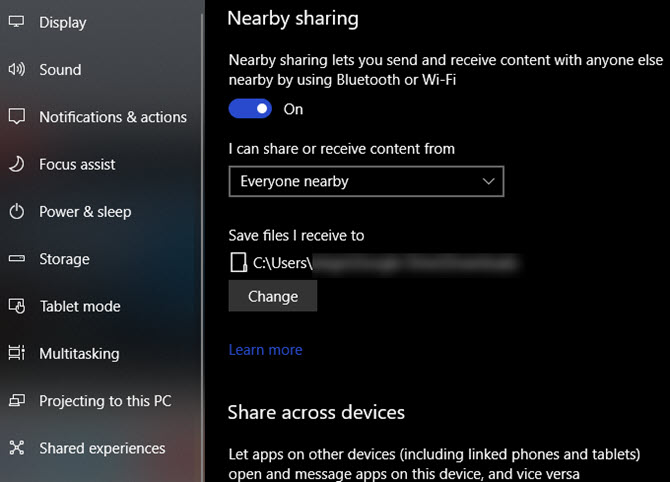
- Firstly, you will have to enable the nearby sharing on both the devices by going to Settings > System > Shared experiences.
- Now enable the toggle of Nearby Sharing. You also get to choose to share or receive the content from Everyone nearby or My devices only from the drop-down menu.
- For the time being, as you want to share with all your friends, I am going to set it to Everyone.
- Now, you might also want to change the name of your PC in the same window to let others identify your device very easily.
- After enabling it, you can use this Nearby Sharing in app that supports this feature. For your information, this Nearby Sharing makes use of both the Bluetooth and Wi-Fi.
We hope this tutorial on windows file share, has helped you. Share us your views in the comments section below.
You might also like our TUTEZONE section that contains exclusive articles on how you can improve your life using technology. Trust me, you will be glad that you paid a visit there.




