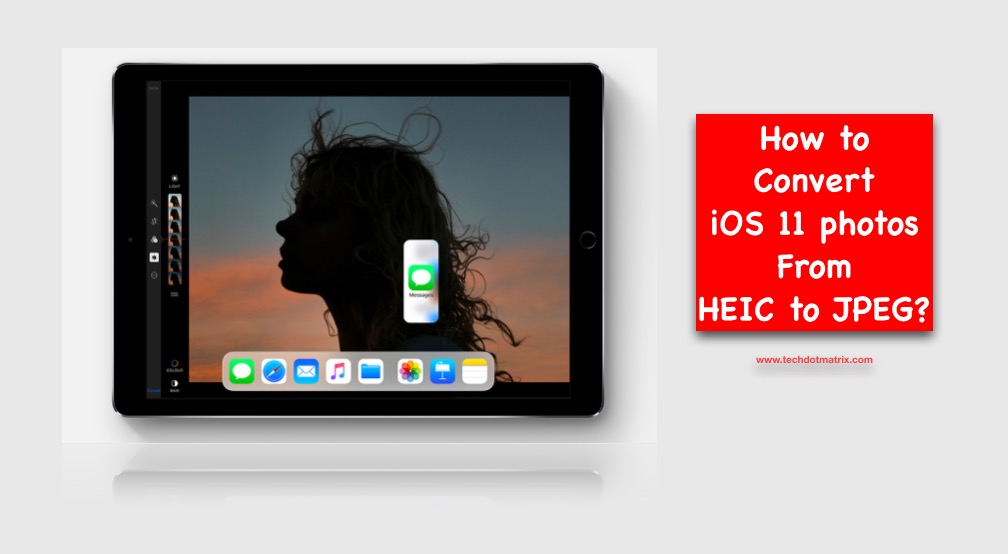
Are you here to know on how to convert iOS 11 photos from HEIC to JPEG format? Let’s find it out together in this post. iOS 11 has added a lot of improvements for the Apple fans. One of them is the new format for the photos called HEIC. It’s sounding strange, isn’t it? We have only known all the major formats such as Jpeg, Png or GIF formats till date. Then, what exactly is HEIC?
Turns out that the HEIC is not the only newbie you must be aware of. There is also HEIF which you should know about. For those of you who don’t know about both these formats, let me explain it clearly to you.
Don’t miss: Block Spam Messages on iOS 11?
HEIF stands for the High Efficiency Image Format. It can store high quality images in less size than the traditional JPEG images. And the HEIC is the container or the file extension for the format mentioned above and it can carry both multiple images and still images with audio.
In general, the HEIF images would occupy 50 % less space than the JPEG images. It means you will be able to have two better quality photos equivalent to one JPEG image in your device.
But many operating systems and image editing or viewing applications do not support the HEIC format as of now, in that case you need to convert the images to JPEG to view on your PC. Here in this post, we are going to guide you on how you can convert the HEIC images to JPEG format.
How to convert iOS 11 photos from HEIC to JPEG format?
You can do it easily using the HEIC to JPEG online converter.
This online converter can allow you to convert around 30 images at once to JPEG from HEIC. You can either select the images manually, or drag and drop all of them at once.
In our experience, we found the site not very fast. You should also expect a few errors at the present. But at the end, you will get the work done easily.
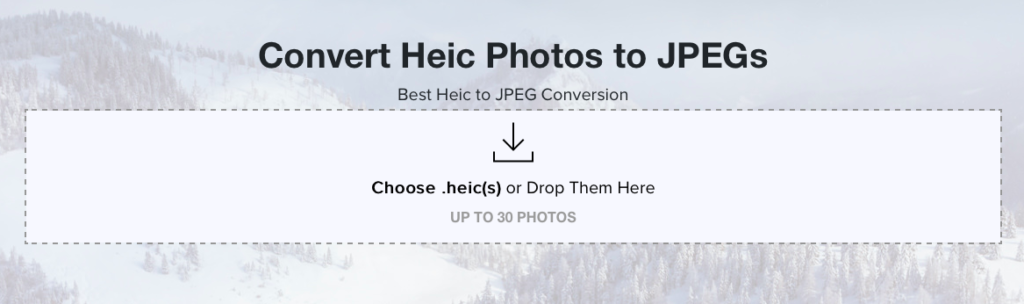
iPhone automatically converts the images to JPEG when you share them via WhatsApp or Twitter, but you can see the resolutions of the images getting affected clearly.
We hope this way will help you convert the iOS 11 photos from HEIC format to JPEG format easily. However, share us your views in the comments section below. We’d love to hear about it from you.
For more similar tutorials, visit our TUTEZONE section.




