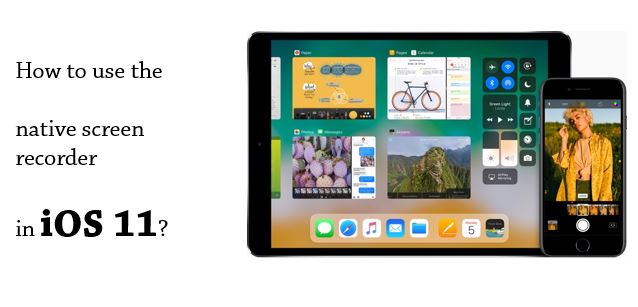
Screen Recording is an essential thing these days to keep a record of our activities. There are several apps across all the platforms that do the job of recording in a few clicks. Apple has added this feature in its latest operating system, iOS 11. Here in this post, we are going to guide you on how to use the native screen recorder in iOS 11.
How to use the Native Screen Recorder in iOS 11?
Follow the steps mentioned below to record the screen in iOS 11
Step 1
Go to Settings -> Control Center and look for screen recording in the options.
Step 2
Enable it by tapping on it and confirm your selection by checking if it is appearing in the Control Center.
Step 3
Now, open the Control Center from any screen at any time and just tap on the Record toggle to start the process of recording your screen.
Step 4
To stop the recording at any time, click on the top bar which is blue in color. Upon clicking the blue bar, a pop-up will be displayed to confirm that you want to stop recording.
Step 5
Tap on Stop. That’s it. You have just learned to save your recording in iOS 11.
The output file will be available at a resolution of 900 x 1600 pixels and 45fps in MP4 format. This feature is currently available in the beta stage of the iOS 11. By the time you see this post, it might undergo a few changes if the stable version is released. Anyways, this post will still help you out.
You might also like: Pros and Cons of iOS 11
Share us your views in the comments section below. We’d love to hear about it from you.
You might also like our TUTEZONE section that contains exclusive articles on how you can make your life simpler using technology. Trust me. You will be glad that you paid a visit there.




