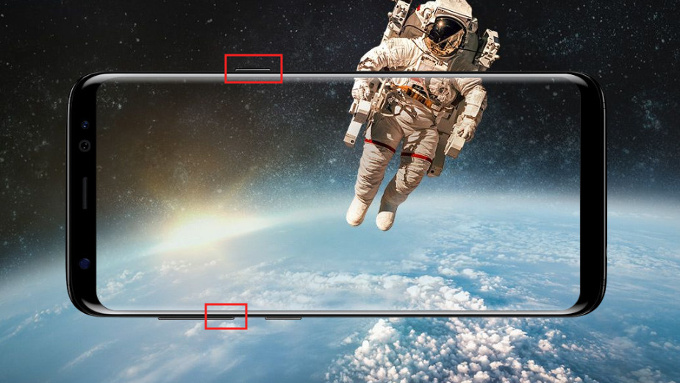
Samsung always brings the best of it in its S-series smartphones. As expected, the company did the same with its latest smartphones in the S-series, Samsung Galaxy S8 and Samsung Galaxy S8+ which were launched in the beginning of 2017. Every time when we get a new smartphone, we try to explore the features in it. Taking a screenshot is one of the first things that we check after getting every new smartphone. In this post, we are going to guide you on how to take a screenshot on Samsung Galaxy S8 smartphone.
How to take a screenshot on Samsung Galaxy S8?
- To take a screenshot, you will first have to press and hold the power / lock key and volume down key at the same time at least for a second.
- The screen will flash when you do so and a preview of the screenshot will appear on the screen with additional options.
- The first option will allow you to take a scrolling screenshot. This will be useful in cases where you will have to take a screenshot of a complete webpage.
- The second option will let you crop the screenshot. Using this option, you will be able to hide the system information on the top and on-screen buttons at the bottom.
- The third option will allow you to draw on the captured screenshot.
That’s it. Now, you not only know on how to take a screenshot, but also know the things you can do with it.
For more tutorials, visit our TUTEZONE section.




