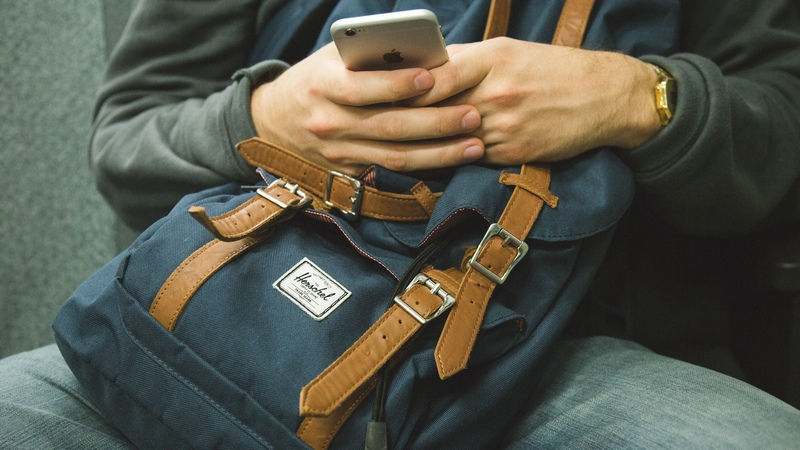
Spam has become part of our lives. We receive a handful of spam texts or emails every day in our mobiles and mailboxes. While a large number of people are annoyed by these spam contents, the other few have accepted to live with them. I belong to the former and that’s why I disabled them in my Smartphone. It is easy in Android to block spams. There are a number of apps in Android which either blocks or moves the spams to another folder so that you can delete all of them together. What about iOS then? Do not bother thinking, because here in this post we are going to tell you on how to block Spam SMS in iOS.
How to block Spam SMS in iOS?
The procedure to block Spam SMS is slightly different in iOS 10 and iOS 9. Let’s see the steps first in iOS 10.
In iOS 10
- Open any spam text in the Messages app.
- Now hit the i icon at the top right
- Right below the details, you will find the name of the sender, tap on it.
- Select Block this caller
- Select Block contact
That’s it. Following the steps above will block the SMS from any caller in your iOS 10 device.
To unblock, navigate to Settings -> Call Blocking & Identification -> Edit and tap on the red button on the left of each number
In iOS 9
- Open any Spam text in the Messages app and select “Details” on the top-right.
- Say if you just want stop receiving notifications from any sender without blocking completely, then select the button which is next to “Do not Disturb”. Doing so will mute the notifications even though you will continue to receive messages.
- If you want to block any sender completely, select the ‘i’ button and scroll down to choose “Block this caller”.
That’s it. You will stop receiving spam messages from any sender. But for some spammers such as BZ-SPAM, LM-MORESPAM etc, you might still continue to receive messages from them. It is because; they send messages from different numbers. You will have to open each number individually and block them manually.



