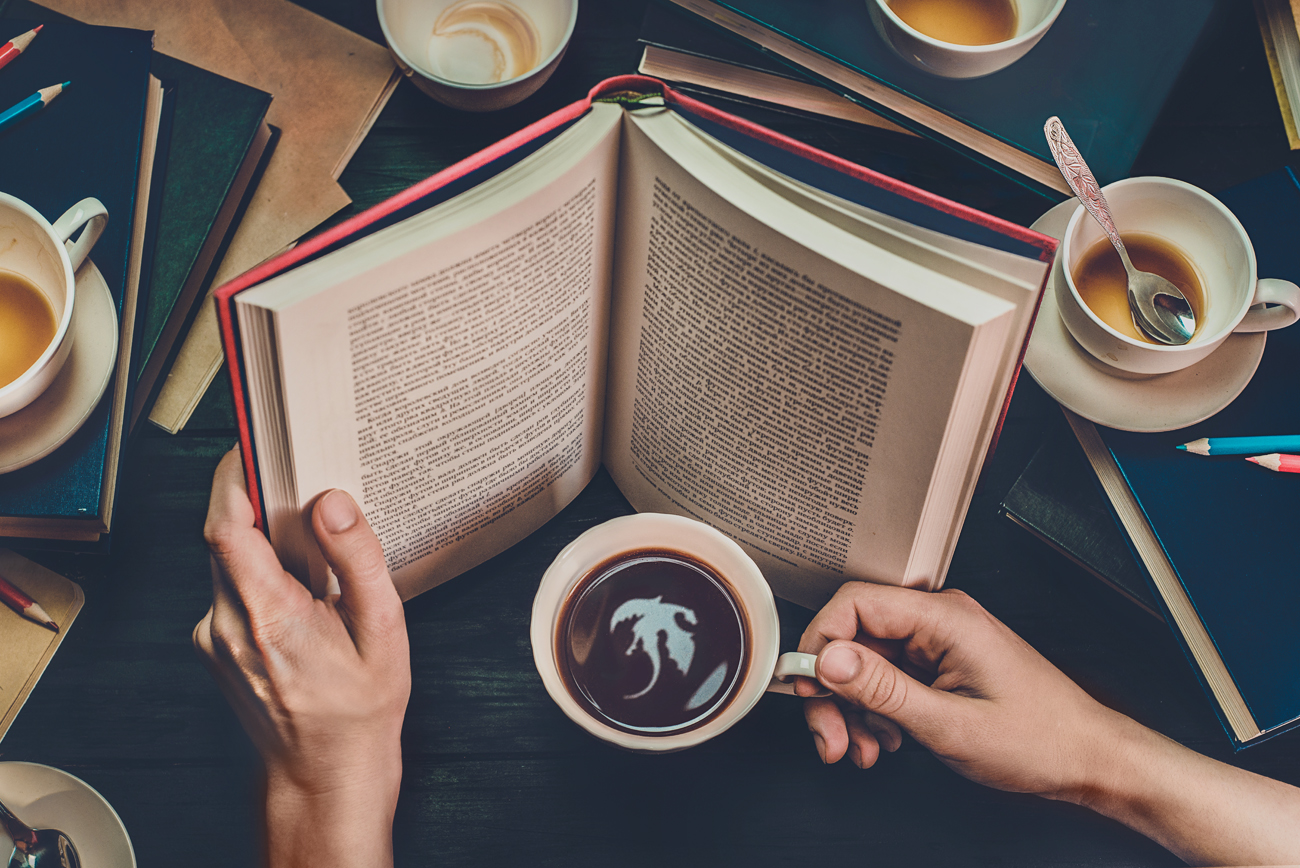
An Android Smartphone is incomplete without a Chrome browser that comes with a lot of features such as Data Saver mode. But did you know that there’s a hidden Reader mode in the app? If you aren’t aware of it, you are at the correct place right now. Because, here in this post we are going to guide you on how to enable reader mode in Chrome browser?
How to enable reader mode in Chrome Browser?
Open Chrome browser app and enter “chrome://flags” in the address bar. Upon entering it in the address bar, you would find a warning from the browser that you have to go back if you aren’t aware of what you are going to do.
Now find the option “Reader Mode Triggering” in the page. As there are plenty of options in the page, to navigate easier and faster, type “reader” using the find feature.
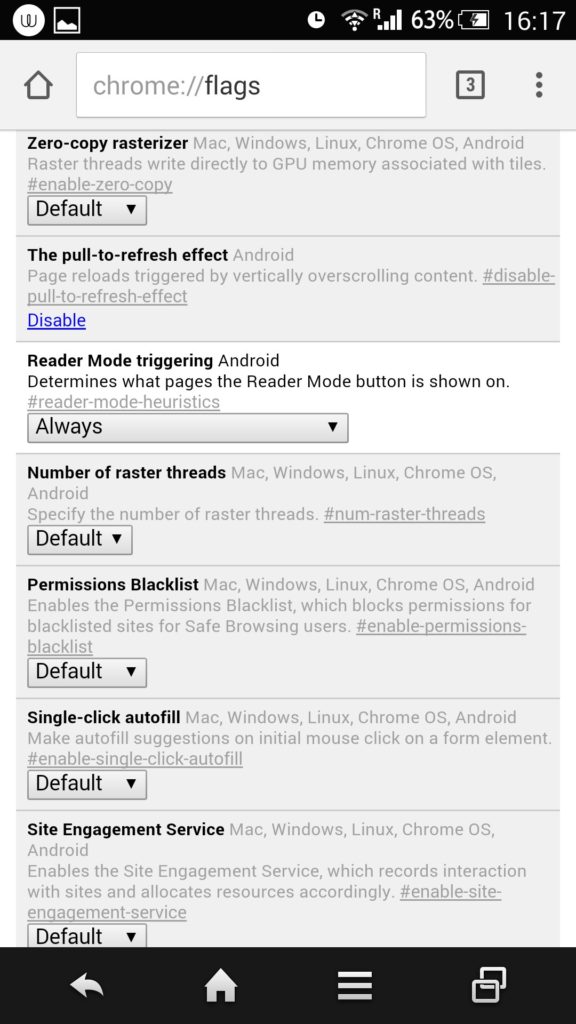
Select the drop-down menu and choose either “always” or “appears to be an article” as you wish. If you’d choose the former, the reader mode will be enabled for all the pages and if you’d choose the latter, the reader mode will appear only in the pages that are meant for reading.
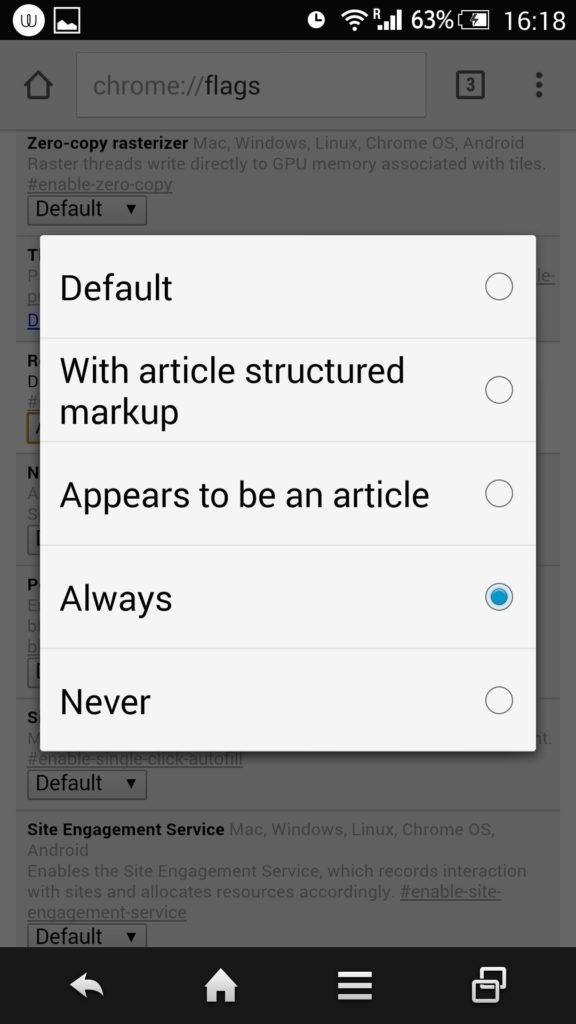
That’s it. To launch any site in the reader’s mode you will have to tap on the reader icon at the bottom of the screen.
You might also like our TUTEZONE section that contains exclusive articles on how you can improve your life using technology. Trust me, you will be glad that you paid a visit there.



