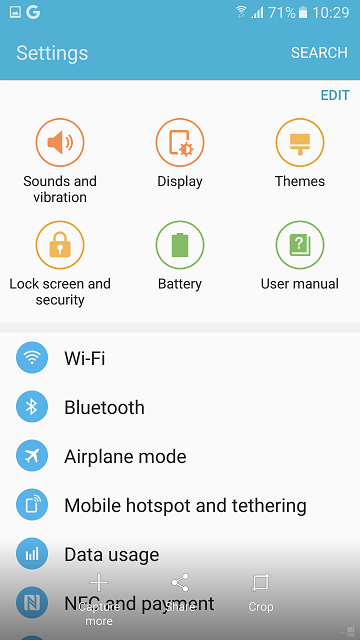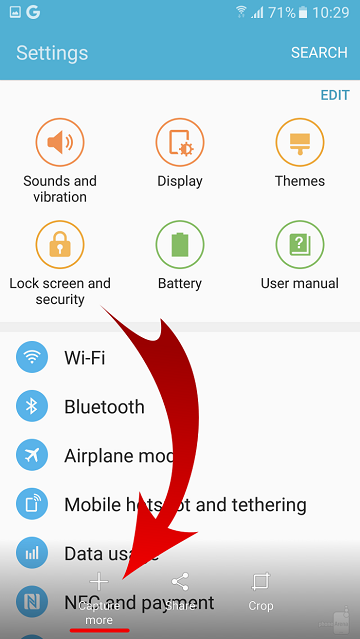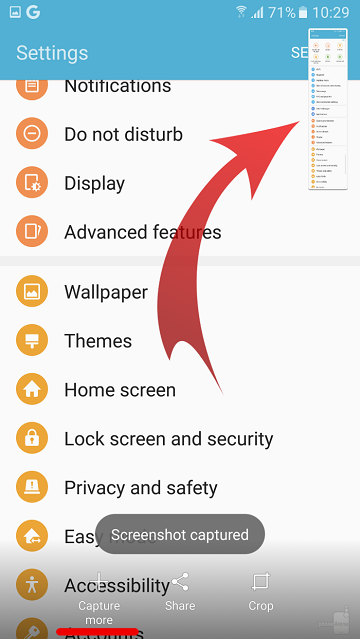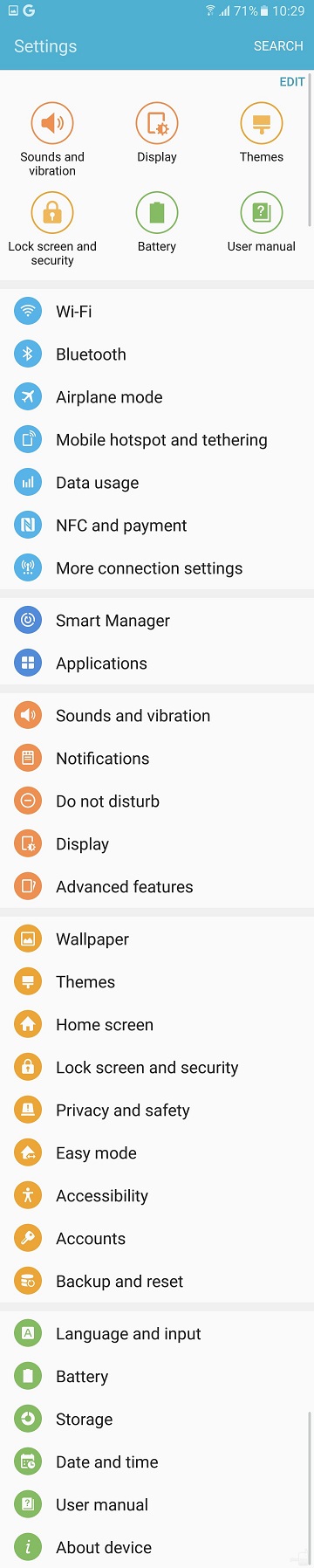These days, an average Smartphone user takes at least one Screenshot per day as taking a screenshot is as easy as one-two-three in almost all the Smartphones. Thanks to an always upgrading technology, you can now take scrolling screenshots S7 in a new style. Yes, Samsung’s latest Galaxy S7 devices can be used to take Samsung Galaxy S7 screenshots of a scrolling window.
This screenshot Samsung S7 feature was already available in a few of the earlier Galaxy devices. However, in this post will guide you on how to take screenshot on Galaxy S7.
How to take a Scrolling Screenshot Galaxy S7 and Galaxy S7 Edge screenshot.
Step 1: Take a normal S7 screenshot by pressing the power button on the right and Home button below the display.
Step 2: After the capture of Galaxy S7 screenshot, three new buttons pop up near the bottom of the screen.
Step 3: Hit “Capture more” which will automatically scroll down to add a new area to the existing screenshot Samsung S7 .
Step 4: You can capture more and more till the end of the window. A preview will be visible in the upper right corner of the window.
Step 5: This is the final screenshot. You can see that it is very long.
Also Read: Samsung Galaxy S7 devices does not have Quick Charge 3.0
Do, let us know if you liked the steps how to take screenshots with Samsung S7 and how to take screenshot S7 Edge. We will be more than happy to assist you if you have any queries or concern.
You might also like our TUTEZONE section which contains exclusive tutorials on how you can make your life simpler using technology.