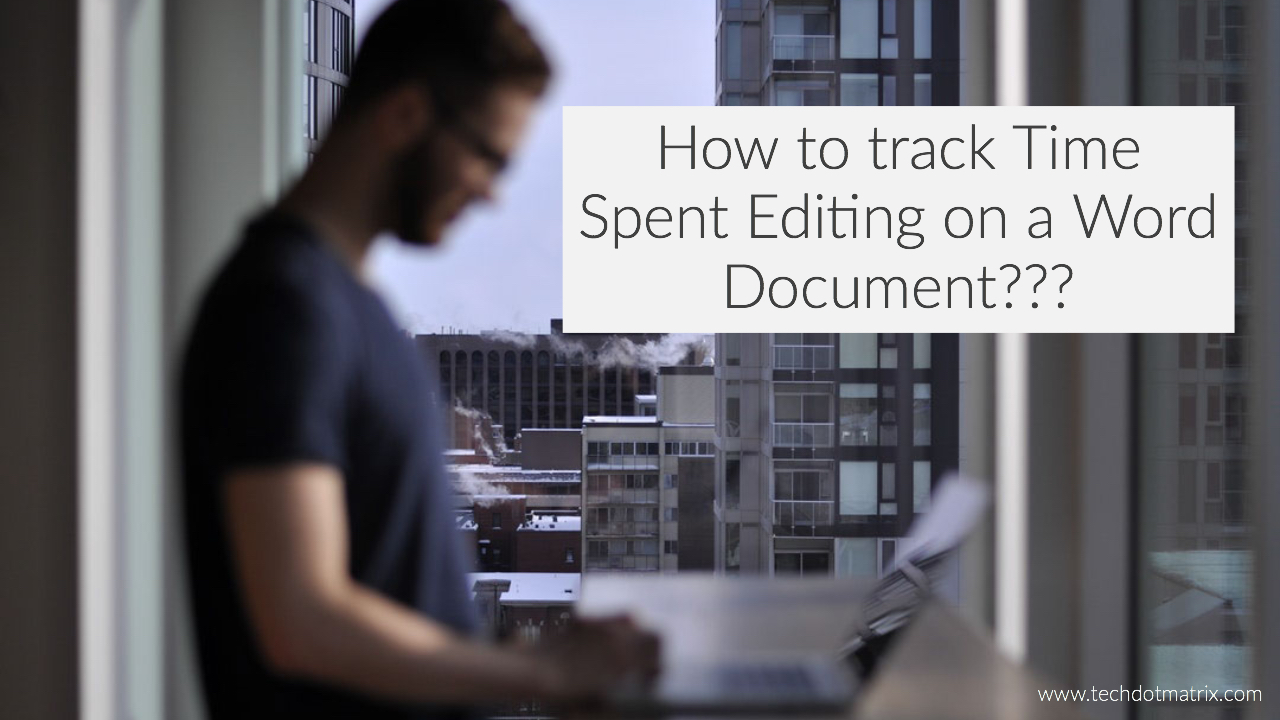
When anyone mentions about creating and editing documents, the only application that comes to our minds is the Microsoft Word. Such is the success of the Microsoft and the company continues to be a pioneer in this particular arena.
There are several hidden features in Microsoft which would excite anyone. I was really surprised when I discovered those features. One of them is the hidden ability to find out how much time you have spent on a Word document. This should help you to track your productivity as you can see how long you would take to finish every document.
Let’s now have a check on how to find this hidden feature on Microsoft.
How to track Time Spent to edit a Word Document?
After you edit your Word document, click on the File Button which is in the upper-left corner and then click on Info tab.
Now on the right side, you should be able to see the Properties header with certain information of your document. One of those pieces of information will display the number of minutes you have spent on the document.
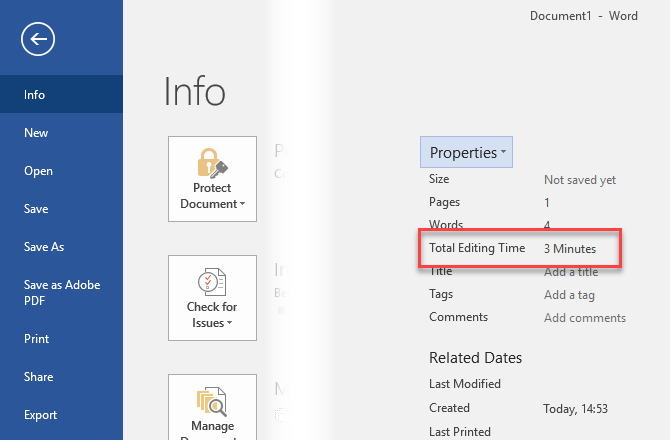
You will find additional information by navigating to Properties > Advanced Properties. Here on the Statistics tab, you will also see the number of times you revised the document, count of characters, when it was printed and who edited it for the last time.
You can also find the time spent on editing a word document without opening it. To find so, right click on your file in the File Explorer and select Properties. Now on the Details tab, you will see a Total Editing time field.
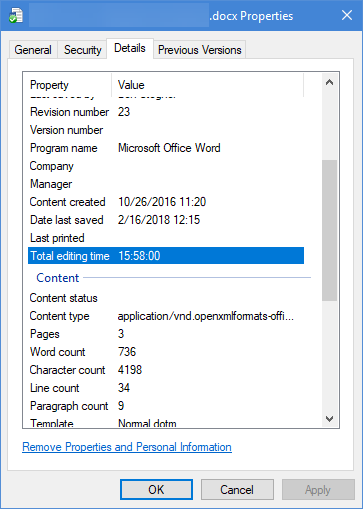
We hope this post has helped you in increasing your productivity. Share us your views and experience in the comments section below.
For more similar latest tutorials, stay tuned with our TUTEZONE section.



