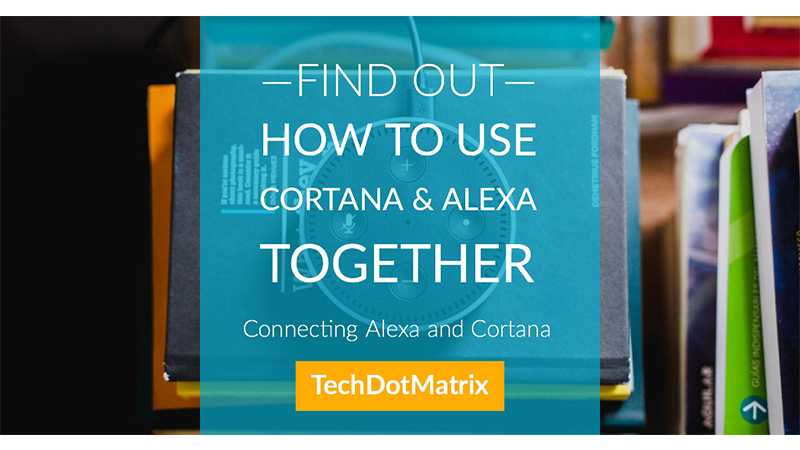
Amazon and Microsoft joined hands together last year to make an important announcement. It was regarding their corresponding digital assistants, Alexa and Cortana. Both the companies came forward to collaborate with each other so that Cortana and Alexa would work in conjunction. It took almost a year for this to become a reality after the initial announcement. Sometimes things are at least better late than never.
Rather than competing against each other, both the digital assistants will depend on each other to provide the best experience to the users. For instance, the Alexa users can rely on Cortana to manage their calendar or send email via Outlook. And in return, the Cortana users can call Alexa to use any of its thousands of skills. Let’s now have a look at how to set these up in your devices.
Requirements for Connecting Cortana and Alexa
- Firstly, you will need an account on both the platforms to use their services.
- You will also need an Amazon Echo and any Windows 10 computer.
Setting up Cortana Skill on Alexa
- This is the easiest way for you to connect both Cortana and Alexa. You can just enable the Cortana skill via Alexa app on iOS or Android or Web.
- After launching the app, go to Menu and tap Skills. Search for Cortana and tap Enable. This will redirect you to link your Microsoft account. In case if the linking doesn’t happen on its own, go to skills page and tap on Settings and then click Link Account. Finally click I agree and sign in with your Microsoft account details.
- After enabling the Cortana on Alexa, you can interact with Cortana by saying, “Hey Alexa, open Cortana”.
- When you use Cortana for the first time, you might have to provide the device address access to it. You can do it by opening the Alexa app and going to the skills page of Cortana and then navigating to Settings > Manage Permissions.
- Once the setup is done completely, you can start using the Cortana on your Alexa Speaker. It means that you can talk to Cortana on Alexa device just like how you would talk to Cortana on Windows devices.
- However, only a few features are available at the moment. And even the skills page shows the Cortana skill as a public preview and it’s currently not available on third-party Alexa-enabled gadgets.
Setting up Alexa on Windows
- The process to add Alexa on Windows is a little different and it requires you to have a Windows 10 PC device and not a phone.
- In your Windows 10 PC, launch Cortana by pressing Windows key + S or by clicking the icon in your taskbar.
- Now either say or type, “Open Alexa” and wait till a window appears.
- Now login with your Amazon account credentials and click Sign in. Then Click Allow to check the connection and click either Yes or Skip when you are asked if you want to allow Windows to remember your Amazon login details.
- Eventually, click Yes in the menu of Cortana to allow Microsoft to share the recorded audio and location with Amazon. It means that the audio recorded via the Windows device will be passed along to Amazon so that the Alexa will be able to interact with you in return.
- Once the Alexa is connected completely with Cortana, all you will have to do is say, “Open Alexa”. And then you can continue to talk with Alexa just like how you would talk normally.
- You can cue up music on Alexa speakers around your house or control your smart lights or even favourite your Alexa skills directly from Windows Desktop.
We hope this tutorial will help you in connecting both Alexa and Cortana in your respective devices. Anyways, share us your views or any issues by commenting in the comments section below.
For more similar latest updates and tutorials, stay tuned with our NEWS and TUTEZONE sections.




