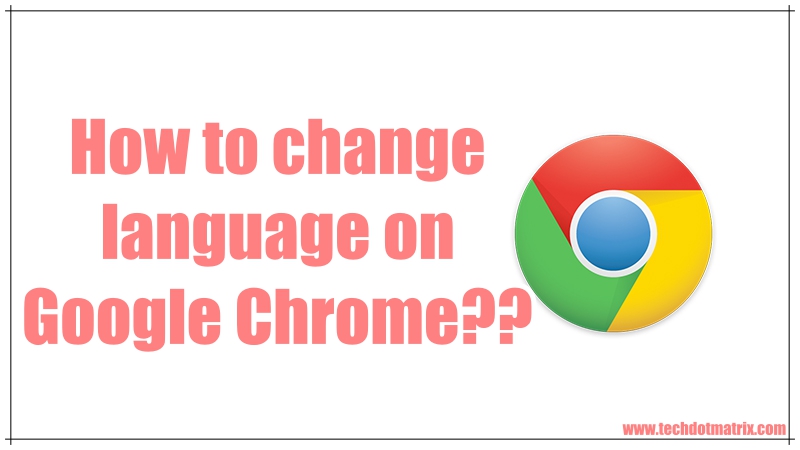
Though there are several browsers, there is no real competition for Google Chrome in the market. And most of the users who have Chrome installed on their machines have mother tongue other than English. If you are one of them and are looking for ways to update the default language in the world’s most popular browser, you are at the right place right now. Because here in this post, we are going to guide you on how you can change the default language on Google Chrome.
For Android users
The best way to update the language in Google Chrome for Android is through the Android System settings. Once you change the language in Google Chrome for Android, all the UI elements will be displayed in the chosen language.
- Firstly, navigate to Settings on your Android phone.
- Now select the magnifying glass icon at the top to search. Type language.
- Choose languages from the available list of results.
- Tap Languages.
- Now select Add a language and then tap your desirable language.
- Now, using the three horizontal bars icon, drag your desirable language to the top. This will change the language of the smartphone.
- Now, open the Google Chrome and the language you have selected will appear in it.
However, you must note that these steps might slightly differ depending on the manufacturer.
For Windows users
Launch Google Chrome application.
- Go to this address chrome://settings/?search=language. You can also find this option by clicking three vertical dots icon in Google Chrome (on the top-right) and then choosing settings. Then, you will have to type Language in the search bar to find this option.
- Now select Add language.
- Choose the language you desire by ticking the check box next to it. Now click Add.
- To choose this as default language, click the three vertical dots icon next to the language and select Display Google Chrome in this language.
- Finally click Relaunch which is displayed next to the language you have chosen. Your Chrome browser will be restarted by doing so.
For Mac users
Google Chrome doesn’t allow you to change the language directly in the browser for the Mac users. You will have to change the default system language on the Mac to change language in Google Chrome. Follow the steps mentioned below to achieve the same:
- Launch System Preferences and go to Language and Region.
- Click the + button near the left pane and add your desired language. You will now be asked if you want to use this added language as your default language. Accept that in the prompt.
- Now when you open the Google Chrome on Mac, you will see that it is opened in your desired language.
For iPad and iPhone users
Just like in Mac, you won’t be able to change the language in Google Chrome unless you update the default language of the device. Follow the steps mentioned below to do the same:
- Navigate to Settings > General > Language & Region on your iOS device.
- Now click Add language and choose your language.
- Now click Edit on the top-right.
- Now move your favorite language to the top by dragging it up.
- This should change the language in your Chrome browser and you can test the same by relaunching it.
We hope this tutorial has helped you in updating the language in your Google Chrome browser. If you are stuck anywhere, let us know about it in the comments section below. We will get back to you.
For more similar latest tutorials, stay tuned with the TUTEZONE section of our website.



