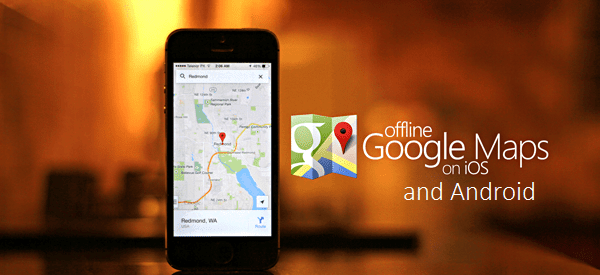
As Google Maps is one of the most reliable sources of navigation we are today going to share with you how to use Google Maps Offline on Android and iOS. Although Offline maps have already been available in the Maps app for some time now we do not use them normally. But, you should know that if you have a good and stable internet connection for the Maps it works smoothly. Otherwise, if you have a patchy connection you may end up in the middle of nowhere.
The Google Maps offline feature lets you download the map of any area that can help you navigate even without a working internet connection. The best part of using an offline map is when a new connection is found, the app will automatically switch to its online version thereby allowing the users to access the live traffic updates in the preferred route. Furthermore, the offline version also provides information such as ratings of places, contact information, and hours of operation. You can also check your location history on Google Maps.
Here are the steps to download Google Maps offline both for Android and iOS users.
Download a map on an Android device to use offline
Step 1: Open the Google Maps app.
Step 2: You should be connected to the internet and signed in to Google Maps.
Step 3: Using the search box search for a place that needs to be downloaded offline.
Step 4: Once the location appears on the Map, tap the name or address of the place at the bottom and click on Download. If you have searched for a place like a restaurant, you need to first tap on ‘More’ and then click on Download offline map.
Also Read: How to use Google Maps on iPhone without unlocking the smartphone?
Download a map on iPhone and iPad to use offline
Step 1: Open the Google Maps app.
Step 2: You should be connected to the internet and signed in to Google Maps.
Step 3: Using the search box search for a place that needs to be downloaded offline.
Step 4: Once the location appears on the Map, tap the name or address of the place at the bottom and click on Download Offline Map.
Once, the Google Map is downloaded you can use it just like you normally would. Now, Google Maps will use your offline maps to give you directions in case your Internet connection is slow or absent.
It will be very helpful for internet users who cannot afford to subscribe to high-data plans and are using a low-speed internet connection. When we use Google Maps online it really consumes a lot of data because it uses all the features that include search, voice command, and map presentation as images.
Please let us know your feedback about the experience of using Google Maps offline and share your thoughts as well about the steps for How to use Google Maps offline on Android and iOS.
You might also like our TUTEZONE section which contains exclusive tutorials on how you can make your life simpler using technology.



