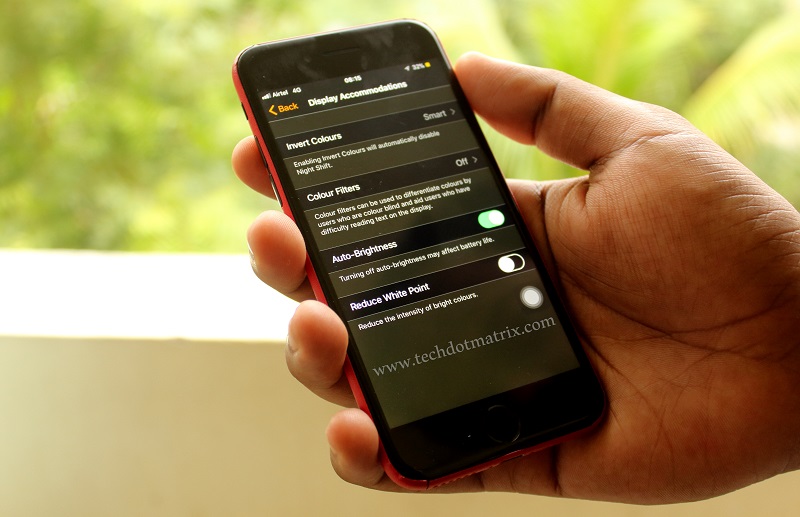
iOS 11 is finally out and we all are in this phase where we’re still exploring all the functions and features hidden inside the latest iOS operating system. One of them is the Dark Mode on iOS 11 which will turn the background of the native Apple apps to dark color. We find it as one of the most useful features on iOS.
Don’t miss: Files App on iOS 11, everything you need to know about it
It will be useful for those of you who hate the bright display that emanates from your iPads/iPhones. Let us now find the ways to enable this hidden feature.
Steps to enable Dark Mode on iOS 11
- First of all, you need to either buy the latest iPhone X or iPhone 8/8 Plus smartphones or get your existing iOS devices upgraded to the latest iOS 11 version.
- Once the iOS 11 is available on your iOS device, go to Settings > General > Accessibility > Display Accommodations > Invert Colors and tap on Smart Invert.
With the latest Smart Invert feature, all the native Apple apps will appear with a dark background. The images and the icons can be viewed normally and only the background here undergoes the change. This is interesting, because, the Invert Colors option on the Android does quite the opposite, the colors of even the icons and images get changed on Google’s smartphones. In that regard, the Apple has done a very big job by integrating the dark mode in an interesting way.
Also read: iOS 11 Pros and Cons
The Dark Mode on iOS 11 will be supported on the Apple Maps, the iOS settings app, App Store, Mail, Calendar, Music, Messages and the Apple’s Photos app. The other apps from the Apple like the Clock app which already has the dark background will not get any change.
Our views on the Dark Mode on iOS 11
The addition of the Dark Mode on the iOS 11 is a good idea, but it will be available only on the Apple’s apps and is not available on the third-party apps. Yes, every single color will be inverted on other apps. The colors of even the photos and videos will be inverted and they will look like negatives on the third-party apps.
Do you love the Smart Invert feature on the latest iOS 11 operating system? Let us know your views in the comments section below. We’d love to hear about it from you.
You might also like our TUTEZONE section that contains exclusive articles on how you can improve your life using technology. Trust me, you will be glad that you have paid a visit there.




