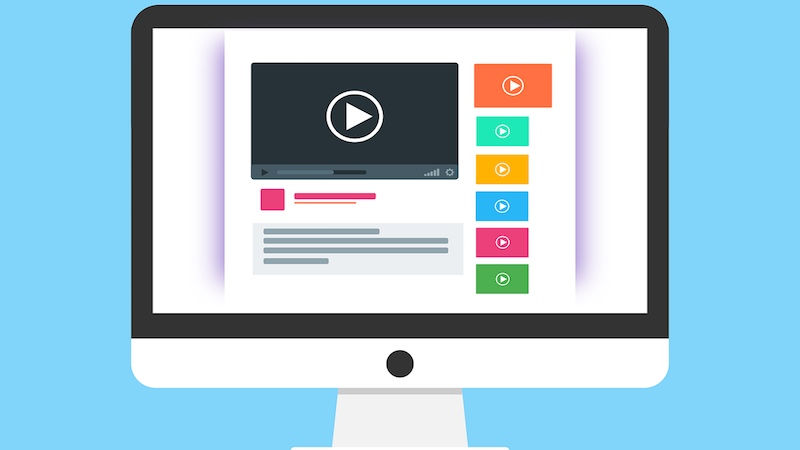
Now a days, every site that you open contains videos. If it’s not the native video, you would find at least a plugin video of YouTube or any other site on a website. In the olden days, disabling the Flash content on the browser used to prevent the videos from playing on sites. Since the integration of HTML 5 on the browsers, every video gets played automatically. If you don’t want those videos to be played automatically and want to disable html5 autoplay, you are at the right place right now. Here in this post, we are going to guide you on how to disable videos Autoplay Chrome, Safari, Opera and Firefox browsers.
Don’t miss: How to remove fake followers in Twitter?
How to disable videos Autoplay Chrome?
- To disable autoplay Chrome, you will have to install an extension from the Chrome Store.
- Download the ‘Disable HTML5 Autoplay‘ extension and then Choose ‘Add to Chrome’ in your browser.
- Once the extension is installed, you will find chrome disable video autoplay on any site such as YouTube any longer.
How to disable videos Autoplay Safari?
- You will have to first close the Safari browser and then open the terminal in the initial step.
- After opening the terminal, paste defaults write com.apple.Safari com.apple.Safari.ContentPageGroupIdentifier.WebKit2AllowsInlineMediaPlayback -bool false in the terminal.
- That’s it. The videos will not be played automatically on your Safari browser here onwards.
- To enable the autoplay, you will have to enter the same command once again in the terminal.
How to disable videos Autoplay Opera?
- You can disable the autoplay of videos on Opera just like how you did on Google Chrome. Yes, by using an extension.
- Download the ‘Disable HTML5 Autoplay‘ extension and Choose ‘Add to Opera’.
- That’s it. The videos will not play on your browser anymore.
How to disable videos Autoplay Firefox?
- Enter ‘about:config’ in the address bar and hit ‘Enter’.
- Choose I accept the risk.
- Enter media.autoplay.enabled in the Search bar and double click it.
- This will stop the videos from playing automatically on Firefox as the value will be altered to false.
We hope these ways will work for you. However, share us your experience in the comments below.
For more tutorials, go to our TUTEZONE section which contains exclusive tutorials on how to make your life simpler.



