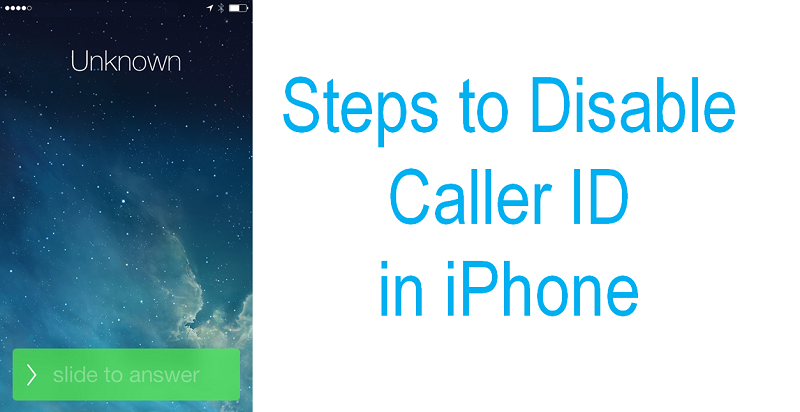
Apple is one of the few companies that won the trust of people worldwide in terms of Security. And let’s not forget the prestigious iPhone device made by the company. Every generation of iPhone always grabs the headlines before and after its release. The latest iPhone devices in the market are iPhone 7 and iPhone 7 Plus. But, do you know that there are many amazing features that are hidden away in this device. One of such amazing feature is to disable caller ID and block your number on the iPhone.
There are two ways to implement this feature, let’s take a look:
1. Disable caller ID for One Phone Number
While calling a number you need to add #31# before it or you can edit the contact and add disabler code #31# in front of it.
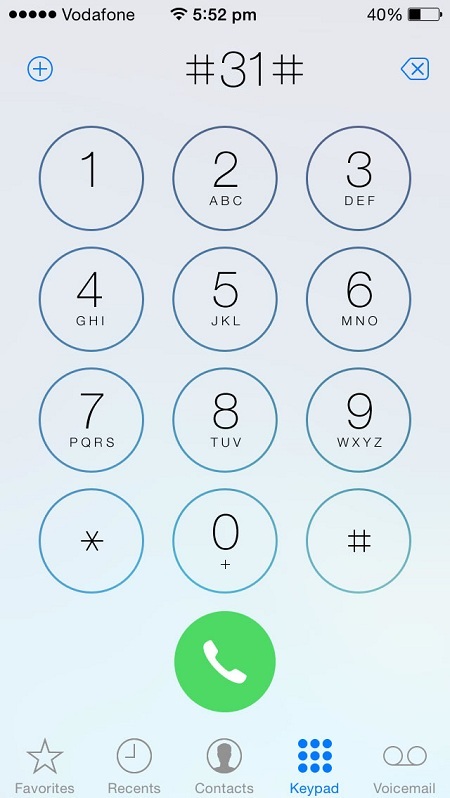
2. Disable caller ID for all outgoing calls
Step 1: Go to Setting and tap on Phone in the menu.
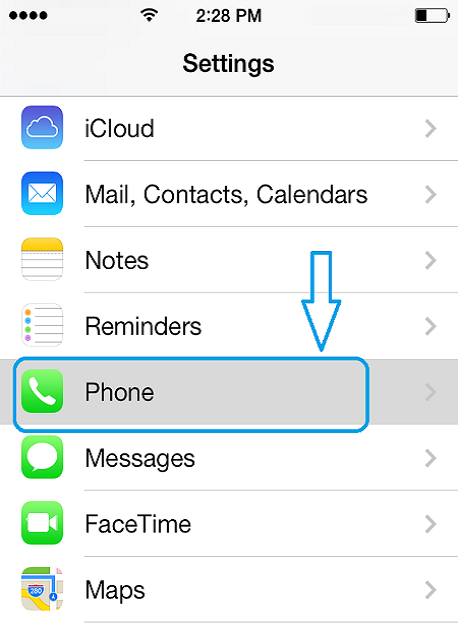
Step 2: Tap on Show My Caller ID from the Phone menu to open the options.
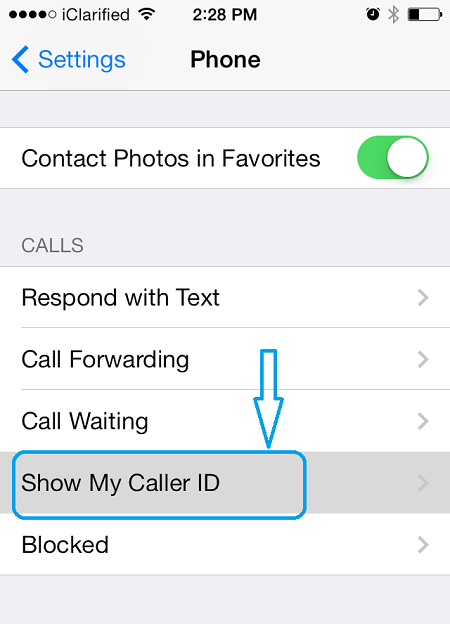
Step 3: If, Show My Caller ID is enabled tap on it to switch to disable the feature.
Enabled
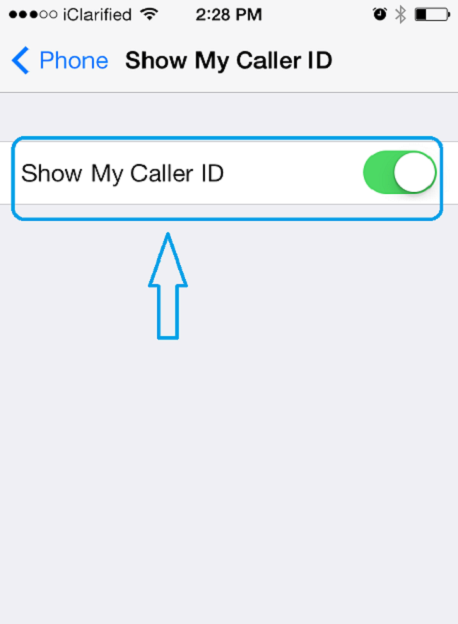
Disabled:
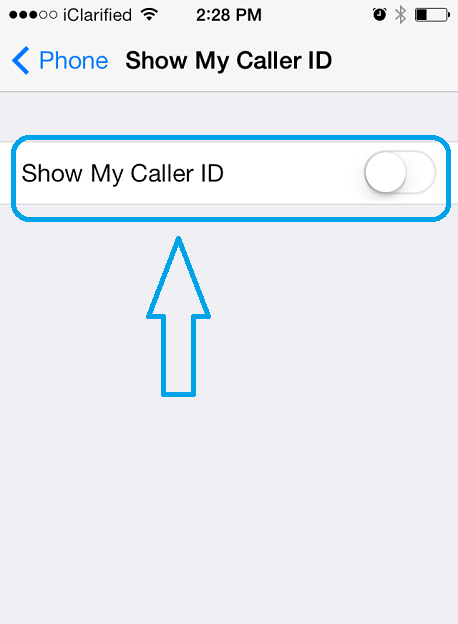
Once the above steps are completed you will find out that if now you are making a call the recipient will be not be able to see your phone number.
Let us know your comments about this feature, we will be updating more hidden features and secret codes for your iPhone.
You might also like our TUTEZONE section that contains exclusive articles on how you can improve your life using technology. Trust me, you will be glad that you paid a visit there.



