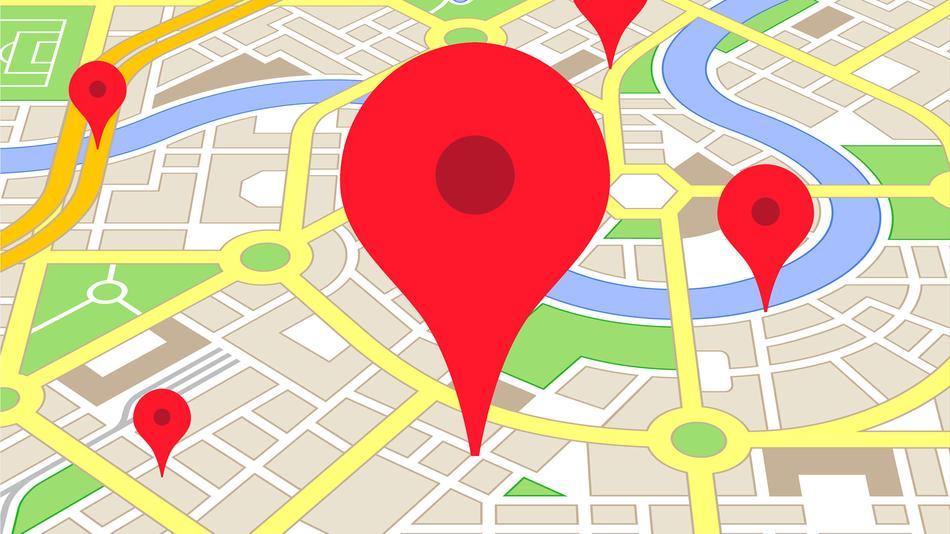
Most people know how to add location on the Google Maps app and they even use it like Google where am I? But, have you ever asked yourselves, “How to remove my place from google maps” Maybe if you have moved to a new organization, you might have asked yourselves “How to remove work from google maps”? Or did you ever want to know how to disable the location in google now Maps? If yes, you are at the right place right now. Because here in this post, you are going to know how to remove a location from google maps and google now.
You might also like: How to delete your presence on the Internet?
Google is changing the way we are living. The introduction of Google Now in Android Smartphones has only increased the pace of that. Say you are visiting a Café or Mall every week at the same time, Google Now will save it to start showing recommendations based on that visit. All thanks to the integration of Google Now with Google Maps for that.
Let’s say the Google Maps app has saved a place for which you don’t want recommendations. What would you do? Do not worry. Just follow the instructions listed below.
To remove a location from Google Maps and Google Now, follow these general steps. Please note that the exact steps might vary slightly depending on the app’s version and updates, but the overall process should be similar:
How to remove a location from Google Maps
- Ensure that your Google Maps app is up-to-date on your device.
- Open the Google Maps app.
- Tap on the menu icon (three horizontal lines) in the top left corner to open the sidebar.
- Select “Your Places” from the sidebar.
- Find the location you want to remove. This could be your Home, Work, or any saved location.
- Tap on the location to open its details.
- Look for an option to “Remove” or “Delete” the location and tap on it to remove the saved location.
How to Disable Location in Google Now (Google App).
- Open the Google app on your Android device.
- Tap on the menu icon (three horizontal lines) to open the sidebar.
- Go to “Settings.”
- Look for “Your feed” or similar options in the settings and tap on it.
- Disable “Commute” and “Time to leave” to stop Google Now from showing you recommendations and travel times based on your regular visits.
How to remove Home and Work locations
- If you want to remove your Home or Work location, tap on the respective entry.
- You should see an option to “Remove” or “Delete” the location; tap on it to remove the saved location.
How do remove starred or saved places?
- Scroll down to find “Saved” and tap on it to view all your starred or saved places.
- Tap on the entry for the location you want to remove.
- You should see an option (often indicated by three vertical dots) to “Remove” or “Delete” the location; tap on it to remove the saved location.
Remember that these instructions are based on a typical setup, and Google may update its apps or change the interface. If you can’t find the exact options mentioned here, you may want to explore the app’s settings or consult Google’s official support pages for the most up-to-date information.
How to remove your personal information from Google or the internet
Additionally, if you want to remove your personal information from Google or the internet in general, you can follow these general steps:
- Review your online presence and accounts: Start by searching for your name, email, or other personal information on search engines to see what information is publicly available.
- Delete or update accounts: For any online accounts or profiles you find, consider deleting or updating the information to remove or reduce your online presence.
- Review privacy settings: For social media accounts and other platforms, review and adjust your privacy settings to control who can see your information.
- Contact website administrators: If you find personal information on websites that you cannot control, contact the website administrators and ask them to remove the information.
- Be cautious with personal information: Moving forward, be mindful of the information you share online to reduce your digital footprint.
Remember that completely erasing your online presence might be challenging, as some information may still be accessible through cached pages or archives. It’s always a good idea to be cautious about the information you share online to maintain your privacy.
Let us know if these steps for How to remove a location from Google Maps or remove work from Google Maps helped you. So, keep an eye on Google Maps updates for new features.
For more tutorials, visit our TuteZone section. Also, let us know whether this works for you by commenting in the comments section below. We’d love to hear about it from you.



