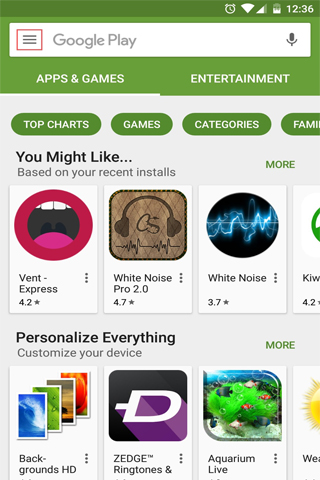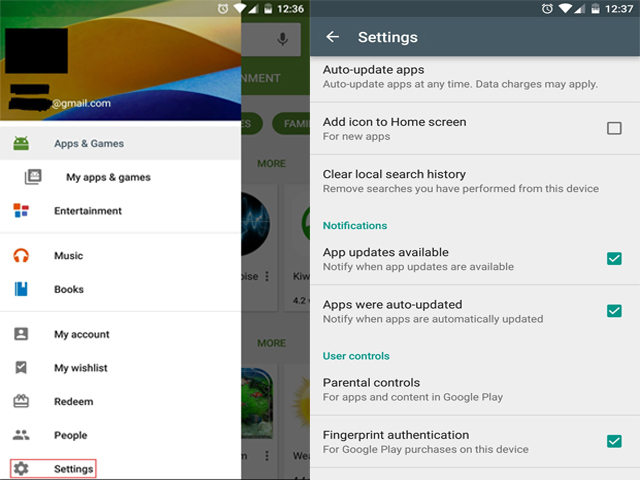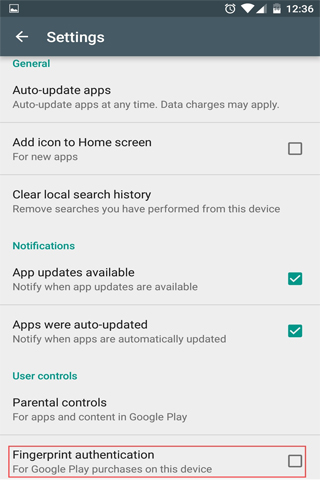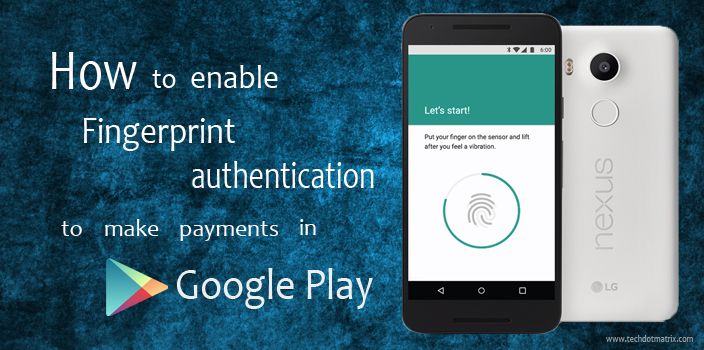
You have a Fingerprint Scanner Google Play in your hand if you own an Android Marshmallow smartphone like Nexus 5X or Nexus 6P. The Fingerprint Scanner is probably used by you to only unlock your device. It turns out that we can do a lot more than that using the Fingerprint Scanner in the Android Marshmallow smartphones which includes the authorization of the purchases and payments in the Google Play. By enabling the Fingerprint Authentication, you can buy games, apps, e-books or in-app content in a single swipe using Fingerprint Scanner Google Play.
You might also like: How to create Google Play Music Family Plan?
The authentication using the Fingerprint for the purchases in Google Play is not enabled by default. We will have to manually enable it. This post focus on how to enable fingerprint authentication for Google Play payments in Android Marshmallow smartphones. Below are the steps to enable it.
Step – 1
Tap Google Play in your Android Marshmallow Smartphone and open it and tap on the menu button that is placed in the upper left corner of your Google Play homepage.
Step – 2
After the menu is opened, Tap “Settings” to open the settings menu. You will find “Fingerprint authentication” at the end of the screen.
Step – 3
You will have to enter your password in the small window that pops up in order to confirm your decision to enable the fingerprint authentication.
That’s it. Fingerprint authentication is now enabled in your phone. You can now purchase all the contents in the Play Store and the in-app content in a single swipe using your fingerprint.
Enabling Fingerprint authentication not only saves a lot of your time, but also adds more security. However, this feature is available only in Android Marshmallow devices which sport a Fingerprint Scanner.
Let us know your experience in your comments section below.
Also Read: How to check whether your PC is ready for Virtual Reality?